- Help Center
- Goals and OKRs
- Admin (Tangerine: V2)
-
Getting Started
-
Marissa AI
-
Analytics
-
Engagedly Mobile App
-
Goals and OKRs
-
Performance
-
360 Feedback
-
LXP (Learning)
-
Growth
-
Real-Time Feedback
-
Meetings Module
-
Coaching
-
Team Pulse
-
Employee Social
-
Groups
-
Surveys
-
Engagement Survey
-
Rewards
-
Check-Ins
-
Integrations
-
Talent Profile
-
Skill Assessments
-
Suggestions
-
Notes
-
Resources
-
Other Apps
Update Top Level Goals
Only admins can update the Top Level Goals in an organization.
Navigate to Admin > Goals > Top Level Goals.
1. Select the Goal and click Update.
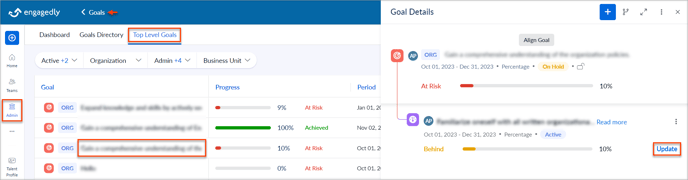
2. In the Update Goal window, type the increment value to achieve the Goal if the Goal measurement type is Percentage or Quantity.
Note: If the Goal measurement type is a Milestone, mark the checkbox as completed.
3. Click the Chat ![]() Icon and add your comment, if required.
Icon and add your comment, if required.
4. Click View More to view all the Key Results associated with the Goal and update them as required.
5. In the Overall Comment field, add your comments if required, and click Save.
Note: You can type @ to mention the employee's name who can view the Goals progress and discussions.
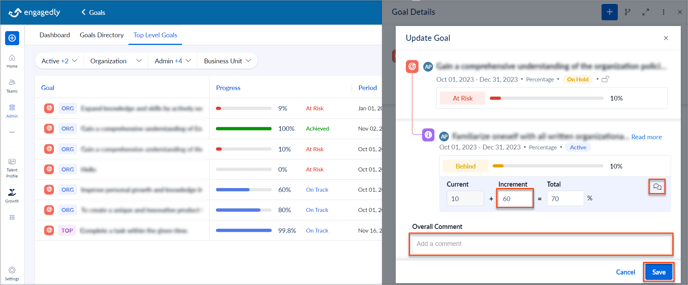
You can also update the individual Goals of any employees.
Navigate to Admin > Goals > Goals Directory.
- Select an employee and a Goal, and click Update.
- Follow the above steps.
