View and export team members review forms
Managers can view the performance review forms of their team, secondary team, entire team, skip-level reviews, and reviews delegated to them and export the review forms in PDF format.
You can export the performance reviews of individual and multiple employees.
You can export the performance review reports for the active, halted, and archived cycles.
Navigate to Performance > Manage.
Export review form for individual employee
- In the Process tab, select the team or reviews in the My Team drop-down as required.
- Click the View Form
 Icon for any employee.
Icon for any employee.
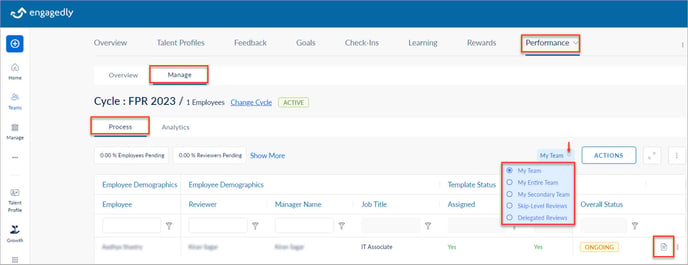
3. On the review form, click the Overflow ![]() Menu at the top right and click Export as PDF.
Menu at the top right and click Export as PDF.
4. In the Letter Size drop-down, select the paper size and click EXPORT.
You can export the review analytics for your team and the entire team.
- In the Analytics tab, select the team in the My Team drop-down.
- Scroll down for any widget as required.
- Click the Overflow
 Menu on any section as required and click View Reports.
Menu on any section as required and click View Reports.
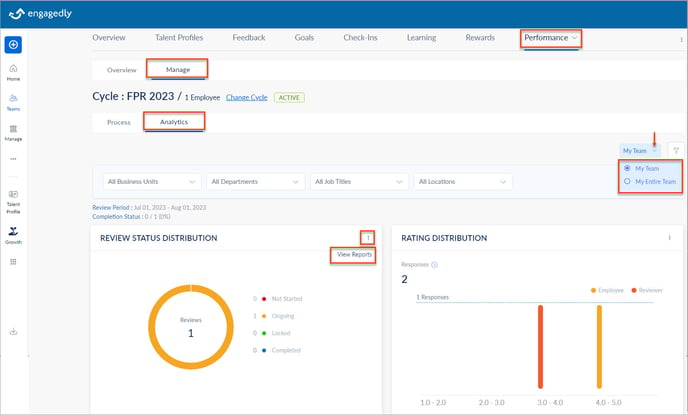
4. At the top right of the screen, click the Overflow ![]() Menu and click Export.
Menu and click Export.
You can change the cycle and select active, halted, or archived cycles in the drop-down as required.
You can filter the data as required based on the following:
-
- My team
- My entire team
- Business units
- Departments
- Job titles
- Locations
The Analytics tab gives comprehensive graphical data of the different sections of the review form.
- Rating Status Distribution: Gives data on the review status of employees in the cycle.
- Rating Distribution: Gives the employee and your ratings (if the ratings are enabled for the cycle).
- Performance Review: If HR/admins assign multiple templates in the same cycle, it gives all the performance areas of multiple templates.
- 9-Box Distribution: Gives the ratings plotted in a 9-box performance-potential grid.
- Goal Rating Distribution: Gives the ratings and comments for the goals if the Goals module is enabled and goals are added to the cycle.
- IDP Rating Distribution: Gives the rating for the IDPs if the Growth module is enabled and added to the cycle.
- Manager Recommendations: Gives the details of your recommendations.
- Training Recommendations and Development Plans: Gives the details of the courses and development plans recommended for the employees.
Export review form for multiple employees
- In the Process tab, click ACTIONS.
- Select Export Review PDF and click SELECT.
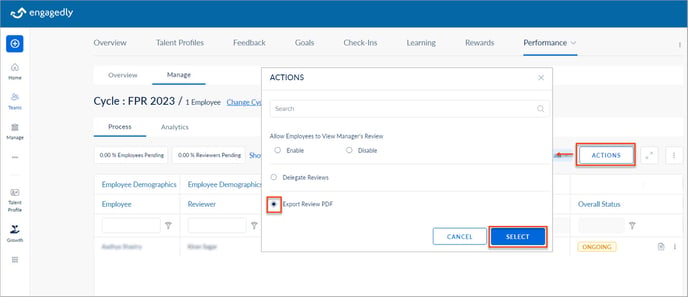
3. Select the employees and click EXPORT.
4. In the Letter Size drop-down, select the paper size and click EXPORT.