View team pulse reports
Managers can view the team pulse reports of their team members. The reports visually represent the statistical summary of their teams’ submission responses and their reviews. It includes:
- your teams’ response rate and
- your review rate
Navigate to Team Pulse > Reports.
You can view the reports based on the
- Team
- The number of days
Set the Period from the drop-down to view the reports for the number of days.
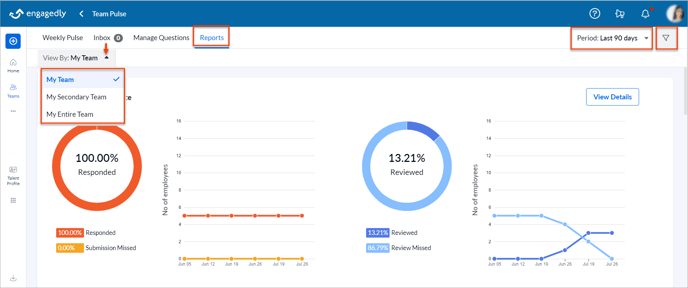
You can view the details of your teams’ submissions and your review rates. You can custom-select the period.
Click View Details, set the period, and select the team as required.
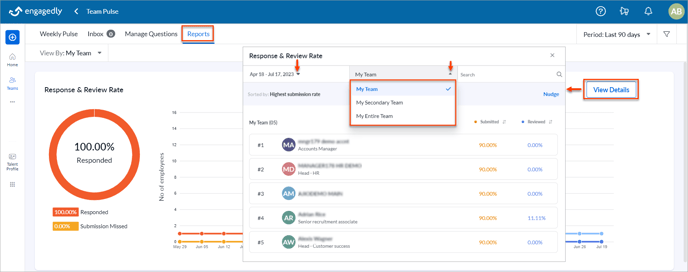
You can nudge your employees for low submission rates. Learn more in Nudge your team members in team pulse.
Question-level reports
The reports will be generated based on the question type.
Click Select Questions, select the question, and click Select Questions.
Click the Filter ![]() Icon to generate reports based on Active and Inactive questions.
Icon to generate reports based on Active and Inactive questions.
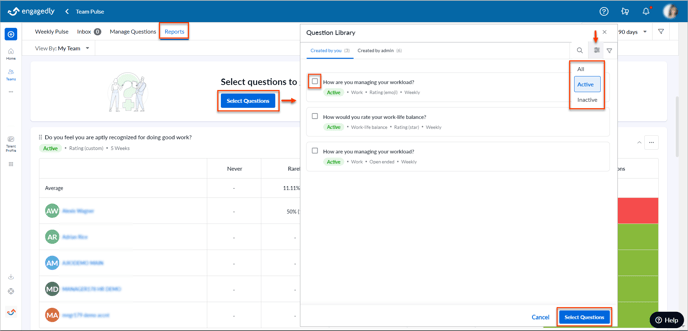
You can rearrange the questions after generating the reports as required.
Drag the Six Dot ![]() Icon on the question's left to rearrange the questions.
Icon on the question's left to rearrange the questions.
You can remove the generated report.
Click the Overflow ![]() Menu at the top right on the generated report of a question and click Remove Report.
Menu at the top right on the generated report of a question and click Remove Report.
You can summarize team pulse responses with Marissa AI.
After generating the report, click Summarize at the top right of the report to get the summarized responses.
Note: Marissa AI can summarize responses only for the open-ended question type.