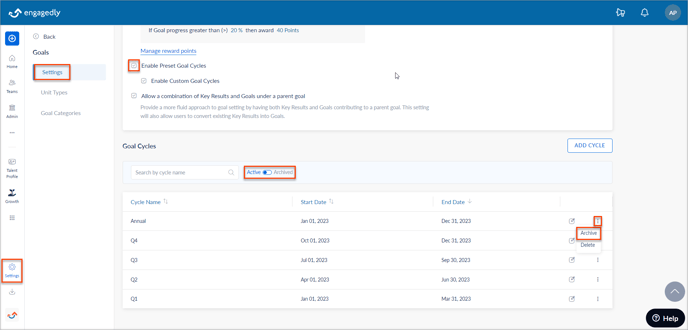Add and manage Goal Cycles
Admins can add the Goal cycle that allows employees to select a predefined Goal period while creating the Goal.
Note: You can add and manage Goal cycles only when Preset Goal Cycles are enabled.
Learn more in Configure Goals Settings.
Navigate to Settings > Goals > Settings.
Add Goal Cycles
- Click ADD CYCLE.
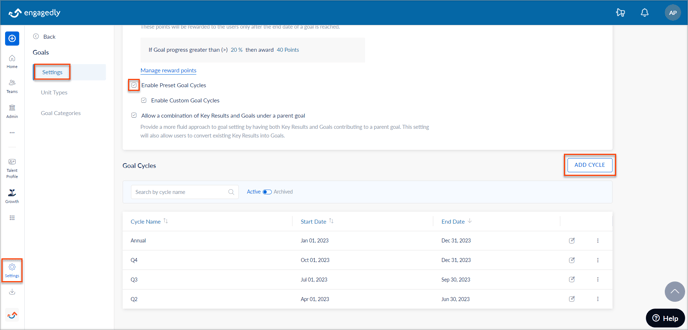
- Type the Cycle Name, set the Start and End Dates, and click ADD.

Manage Goal Cycles
You can manage the following actions in Goal cycles:
Edit and delete the Goal Cycle
After adding a Goal cycle, you can edit and delete it.
- Click the Edit
Icon, edit the Goal cycle, and click SAVE.
- Click the Overflow
 Menu and select Delete.
Menu and select Delete.
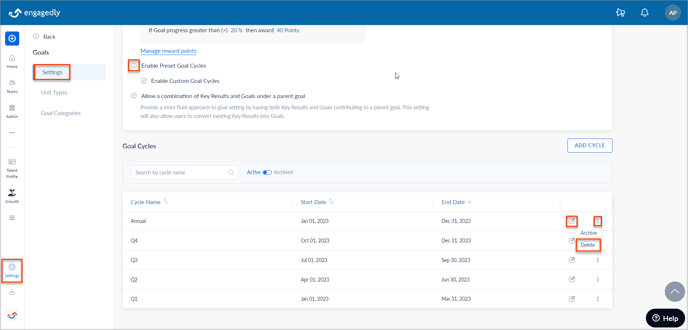
Note: Once you delete the Goal cycle, you cannot recover it.
Archive Goal Cycle
- Click the Overflow
 Menu and select Archive to hide it from the employees in the Goal Period field during Goal creation.
Menu and select Archive to hide it from the employees in the Goal Period field during Goal creation.
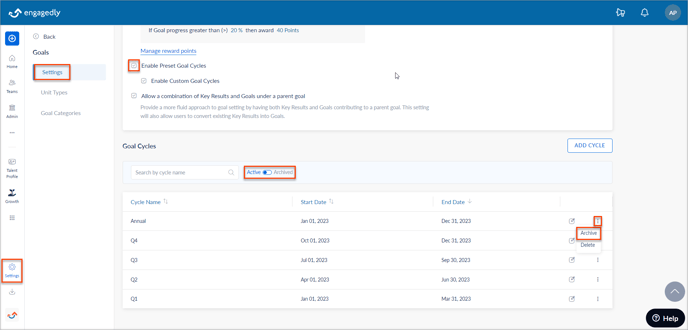
Activate Goal cycle
By default, the Goal cycles are active and visible to the employees in the Goal Period field during Goal creation.
You can activate the Goal cycle if it is archived.
- Click the Toggle
Button.
- Select the Goal cycle you want to activate, click the Overflow
 Menu, and select Active.
Menu, and select Active.