Auto-fetch goals into review form
Automatically fetching the employee's goals into their review form streamlines the review process and saves time and effort for the employees and reviewers. This facilitates a holistic assessment of employee performance, enabling meaningful feedback and focused development planning.
Admins can automatically fetch goals into the review form while creating the template or after template creation.
Navigate to Performance > Templates.
- Select a template in which you want to fetch goals automatically.
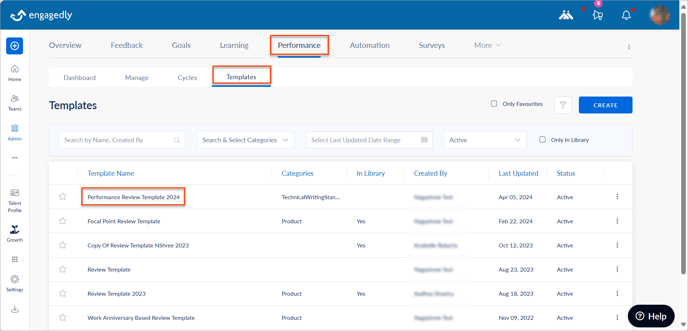
2. Click the ADD drop-down, and select + Goals.
3. Type the name and description.
4. Select the necessary details and click SAVE.
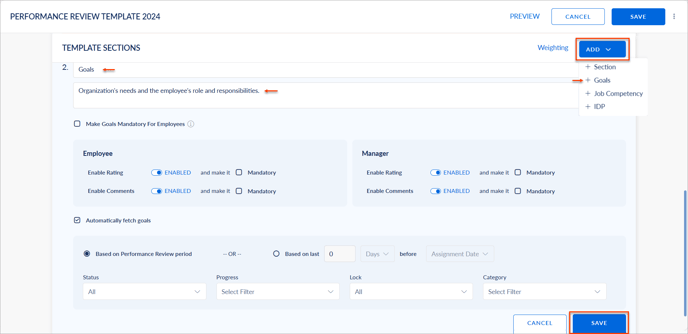
If required, you can
- Add multiple goals of the employee into their review form.
- Enable Mandatory, allowing the employee to add at least one goal to their review form.
- Toggle the button to enable or disable employee and manager ratings and comments on the goals.
- Enable Automatically fetch goals to fetch the goals automatically into the review form.
Note: If the option Automatically fetch goals is disabled, the employee or manager can manually add the goals to the review form.
You can automatically fetch the goals into the review form based on the
- Performance review period or the number of days or months.
- Before the assignment date, template share, or cycle start.
- Status such as active, ended, or on hold.
- Progress such as on the track, at risk, archived, behind, or not started.
- Status such as locked or unlocked.
- Category.
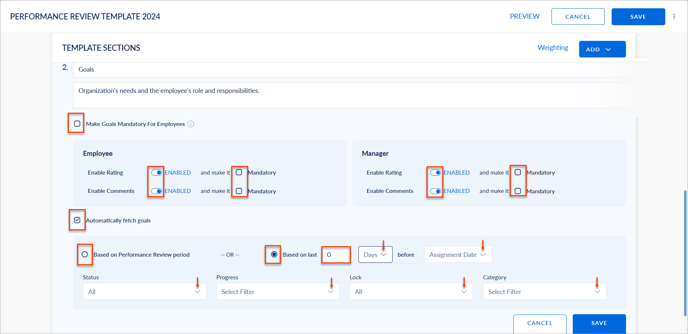
Managers can add weights to the goals in the review form by assessing employees' goals.