Create performance review template
Tutorial ![]()
Review templates are questionnaires designed to evaluate employees’ performance. A template can include multiple sections, with each section containing multiple questions (sub-sections with sub-questions).
Engagedly offers you predefined performance templates curated by industry experts available in the Engagedly library.
HR/admins can also create customizable templates based on the organization's goals, values, and specific evaluation criteria. Template creation allows the admins to add goals, job competencies, and IDPs to the review form.
You can add a template from either the Engagedly library or create one that suits your requirements.
Navigate to Performance > Templates.
Add template
- Click + Add From Engagedly library to use a template from the Engagedly library.
- Hover over the template and click Preview to view the template before using it.
- Select the template and click COPY.
Create template
Create a template with questions tailored to your organization's needs.
- Click CREATE at the top right.
- Type the template name and click NEXT.
- In TEMPLATE SECTIONS, type the section title and its description, and click SAVE.
The Add sub section field appears automatically when you add a section to the template.
The Add question field appears automatically when you add a subsection to the section.
Based on your requirements, perform the following actions at the section and subsection levels:
At the section level, you can- Click Add + sub section and + Add question to add the subsection and question in each section.
- Toggle the button to enable or disable employee and manager ratings and comments for the section.
- Enable Mandatory rating and comments for employee and manager.
- Click Weighting to add the weights for each section, subsection, and question to assign different levels of importance.
You can add weightings to sections, subsections, and questions only after they are added and the template is saved.
Note: The weighting added to all sections must equal 100%. When setting custom weights for sub-sections or questions, the total must still equal 100% to ensure the final score accurately reflects the importance of each section.
Note: Contact our support team to enable the custom rating scale feature for your organization.
- Hover over the section and select the Edit
 , Delete
, Delete  , or Six Dot
, or Six Dot  Icon as required.
Icon as required.

Enable different rating scales for each section within a template.
The system automatically calculates the following:
- Section rating calculation: Each section’s rating is based on an average of the responses to the questions and sub-questions within the section.
- Final rating calculation: The final rating is calculated by normalizing it based on the rating scale defined in the cycle settings, which serves as the primary reference point. It is derived from the section ratings and the average cycle rating, ensuring a comprehensive assessment.
Add goals, job competencies, and IDPs
You can add the employee's goals, job competencies, and IDPs into their review form, streamlining the review process and saving time and effort for the employees and reviewers. This facilitates a holistic assessment of employee performance, enabling meaningful feedback and focused development planning.
- Click the ADD drop-down, and select + Section, + Goals, + Job Competency, or + IDP as required.
Note: Competencies are auto-added based on the employee's job title.
2. Type the name and description.
3. Select the necessary options and click SAVE.
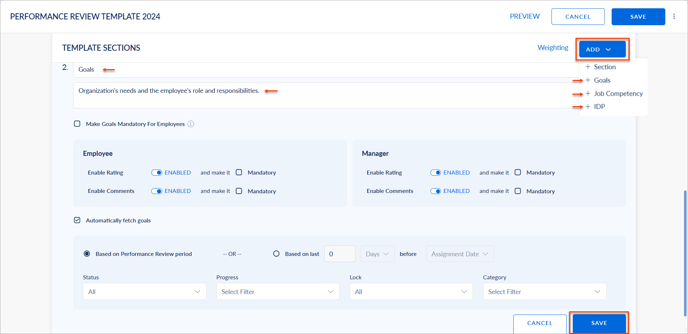
If required, you can
- Add one or multiple goals and IDPs of employees to their review form.
- Enable the options Make Goals Mandatory for Employees and Make IDP Mandatory for Employees, allowing employees to add at least one goal and IDP, respectively, to their review form.
- Toggle the button to enable or disable employee and manager ratings and comments on the goals, competencies, and IDPs.
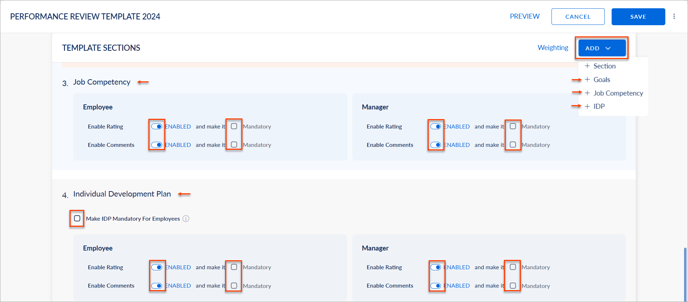
- Enable Automatically fetch goals to fetch the goals automatically into the review form. Learn more in Automatically fetch goals into the review form.
At the subsection level, you can
- Hover over the subsection and select Edit, Delete, Plus, or Six Dot Icon as required.
- Click + ADD COMPETENCY FROM LIBRARY to add the competencies from the Engagedly competency library.
Note: When you add the competency, it auto-generates the job title assigned to the employee.
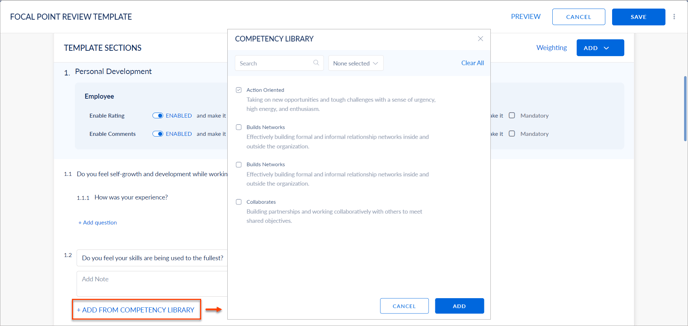
You can PREVIEW the template and click SAVE at the top right to save it.
After creating the template, assign it to an existing cycle.
- Click the Overflow
 Menu for any template and select Assign.
Menu for any template and select Assign. - Select an existing cycle and click SELECT.
Note: Assign the template to employees who are already added to the cycle.
After creating a template, create a new cycle to assign it or assign it to an existing cycle as required.
After assigning a template to the cycle, add employees to it and manage the template if required.
Learn more in the glossary to understand the key terms of Performance.