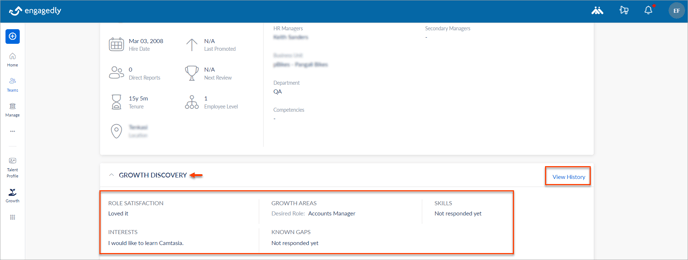View team members responses to the career aspirations survey
Managers can view their team members' responses to the career aspirations survey, which helps them understand their team's career goals and interests. This insight allows managers to provide better support, align opportunities with team members’ aspirations, and foster overall engagement and satisfaction within the organization.
Career aspirations are integrated into employees' talent profiles.
Navigate to Growth > My Team.
You can view the employees on the left pane and their IDPs.- On the left pane, click the Filter
 Icon to select the team as required and select an employee.
Icon to select the team as required and select an employee. - On the right, click the Aspiration
.png?width=20&height=20&name=Star%20(Career%20Aspirations).png) Icon to view their career aspirations.
Icon to view their career aspirations.

3. Click the drop-down in each section to view the employee’s response to it.

You can create the IDP based on the employees’ responses, indicating their career aspirations.
Click Add at the top right. Learn more in Create and manage IDP for team members.
In the Reports tab, you can view the reports based on Role Satisfaction only.
Scroll to the bottom to view the Role Satisfaction Distribution details.
A visual representation indicates how many employees have responded to the career aspirations survey.
You can view the report details based on the team as required.
Click View Details and select the team in the View By drop-down.
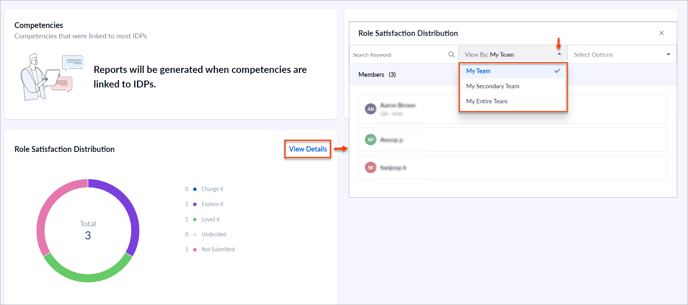
You can view the reports of each employee.
Click the employee name to view their Growth Discovery History.
View talent profile
Career aspirations are integrated into employees' talent profiles, and you can view your team members' responses to their role satisfaction.
Navigate to Talent Profiles.
- Select the team in the drop-down as required.
- In the MEMBERS field, select the employee.

In the GROWTH DISCOVERY field, you can view the employee’s responses to the career aspirations survey.
Click View History to view their Growth Discovery History.