Add and manage IDP for team members
Managers can add IDPs that help their team members identify their professional plans, measure their current skills and competencies, and outline a roadmap for their career development.
Navigate to Growth on the left pane and select My Team tab to perform the following actions:
Add IDPs for team members, view their talent profiles, and manage IDPs if required.
Add IDP
You can select the employees based on their team.
- Click the Filter
 Icon on the left pane and select the team as required.
Icon on the left pane and select the team as required. - Select an employee on the left pane and click Add at the top right.

3. Type the title and description of the development plan.
You can click the Marissa AI ![]() Icon to create a description based on the IDP title.
Icon to create a description based on the IDP title.
4. Set the start and end dates.
5. Select skills and competencies and click Save.
Note: You can view the Skills and Competencies fields if the admin configures them in the settings.

View talent profile
You can view your team members' talent profiles while creating an IDP, which ensures that the development plan is customized to their strengths, areas for improvement, and career aspirations, fostering their growth and success within the organization.
- Click the Filter
 Icon on the left pane and select the team as required.
Icon on the left pane and select the team as required. - Select an employee on the left pane and click the Talent Profile Icon on the right side.
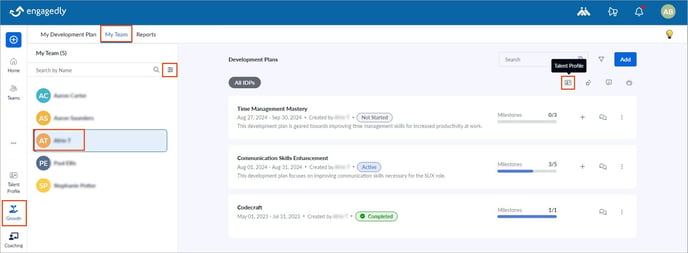
Manage IDP
After adding IDPs for team members, you can manage them if required.
- Click the Filter
 Icon on the left pane and select the team as required.
Icon on the left pane and select the team as required. - Select an employee on the left pane.
- Click the Overflow
 Menu on an IDP and select the option as required.
Menu on an IDP and select the option as required.

Note:
- You cannot perform the following actions for the IDPs that you have not added:
-
- Mark as complete
- Edit IDP
- Put on hold
- Delete IDP
However, you can edit and delete the IDPs only if the admin configures the settings.
- After marking the IDP as completed, you can make the IDP active again and add milestones if required.
- After putting the IDP on hold, you can resume it by following the same procedure.
You can also manage IDPs in another way.
After navigation, click an IDP that you want to manage, click the Overflow ![]() Menu at the top, and select the option as required.
Menu at the top, and select the option as required.
After creating the IDP, you can add it to the meeting if required. Learn more in Add IDP to the meeting.