Create 360 feedback template
Templates are questionnaires that focus on specific feedback areas for employees. A template can include multiple sections, with each section containing multiple questions.
Engagedly offers you predefined 360 Feedback templates curated by industry experts, which are available in the Engagedly library.
Admins can also create customizable templates based on the organization's goals, values, and specific evaluation criteria.
You can add a template from either the Engagedly library or create one that suits your requirements.
Navigate to Admin > 360 Feedback.
Add template
- Scroll down to the RECENT TEMPLATES field and click + Add From Engagedly library to select a template from the Engagedly library.
- Hover over the template and click Preview on the right to view it before using.
- Select a template and then click COPY.

After adding a template, you can manage it if required. Learn more in the Manage 360 feedback template.
Create template
You can create a template with questions tailored to your organization's needs.
- Click Create New Template in the RECENT TEMPLATES field.
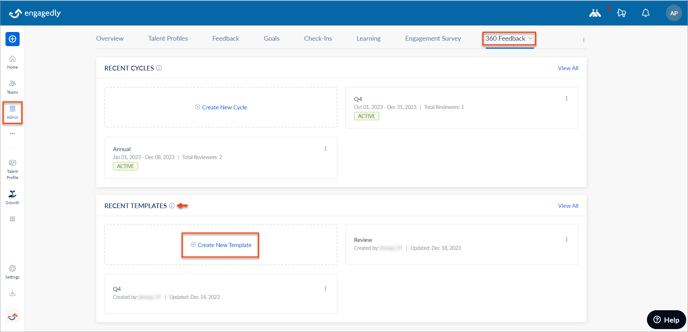
2. Type the template name and click NEXT, and type the notes if required.
3. Toggle the button to YES to enable the competency section.
Note: If the job competency section is enabled, it auto-generates the competencies mapped to each employee's job titles and adds them to the review form.
4. Switch the RATE and COMMENT toggle buttons to enable or disable them, and select the Mandatory checkbox to make the Response Preference mandatory.
Note: If Custom Response Preference is enabled, respondents can provide reviews based on their preferences. They can provide ratings and comments or skip them for any section.
5. Click +ADD SECTION, type the section name and description if required, and click SAVE to add a new section to the template.
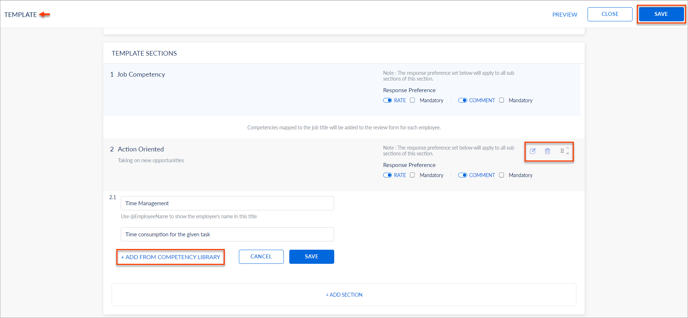
6. Click Add Sub Section to add questions to the section, and type the question and question note (optional).
7. Click +ADD FROM COMPETENCY LIBRARY to add competencies to the sub-section, select the necessary competencies from the Competency Library, and click ADD.
8. Hover over the respective section or sub-section to edit, delete, and reorder them if required.
9. Click SAVE.
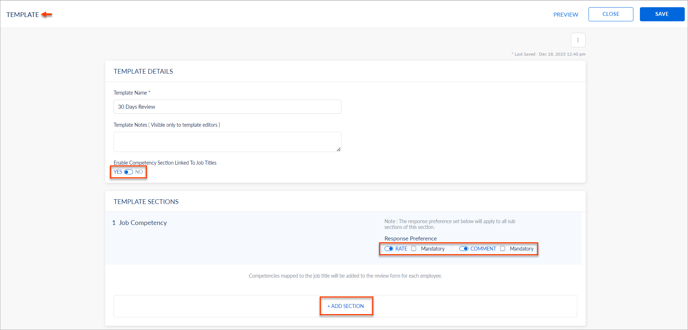
Note: You can add any number of sections in a template, but ideally, the whole review form should not take more than 10-15 minutes on average to respond.