- Help Center
- Meetings Module
- Employee
Duplicate discussion points
Any participant can duplicate discussion points, ensuring clarity and accessibility for all participants, reducing the risk of oversight, and enabling easier reference.
You can add them to a new meeting or existing meeting.
Navigate to the Candy ![]() Box on the left pane and select Meetings.
Box on the left pane and select Meetings.
- Click a meeting.
- Click the Overflow
 Menu on the right side of the meeting details.
Menu on the right side of the meeting details. - Select Duplicate Discussion Points.

4. Select individual discussion points or select all as required.
5. Toggle the button to copy discussion points with notes, which is optional.

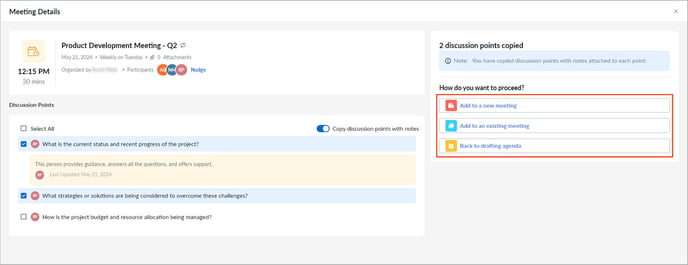
- Add to a new meeting: Create a meeting where the selected discussion points are duplicated.
- Add to an existing meeting:
-
- Click the drop-down to select the participants.
- Click the Calendar
 Icon to set the period for viewing the meetings.
Icon to set the period for viewing the meetings. - Click the Sort
 Icon and select the option I am the organizer or I am the attendee as required.
Icon and select the option I am the organizer or I am the attendee as required. - Hover over the meetings and click Select to select an existing meeting to add the discussion points to it.
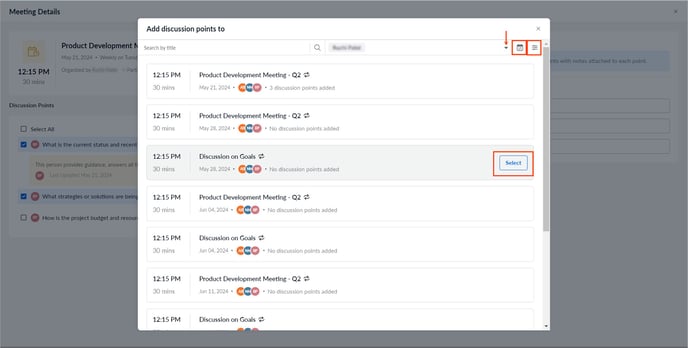
- Back to drafting agenda: Navigates you to the previous page.
