Create Quiz
Admins are empowered with the Learning module to enhance the learning experience of the learners. You can create quizzes and set a passing score to assess the understanding and progress of the learners effectively. You can include questions with single or multiple correct answers to evaluate the learner's knowledge comprehensively. You can also provide explanations for correct answers after learners attempt the questions. It enables learners to gauge their performance and deepen their understanding of the subject matter.
Navigate to Learning > Courses.
Step 1: In the Courses tab, click a course where you want to add quiz questions.
Note: You can also create the quiz while creating a course.
Step 2: In the Units tab, click + Add Unit.
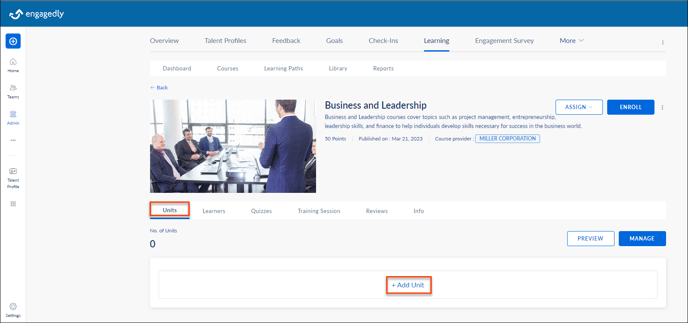
Step 3: Select Unit Type as Quiz, type the necessary details, and click SAVE.
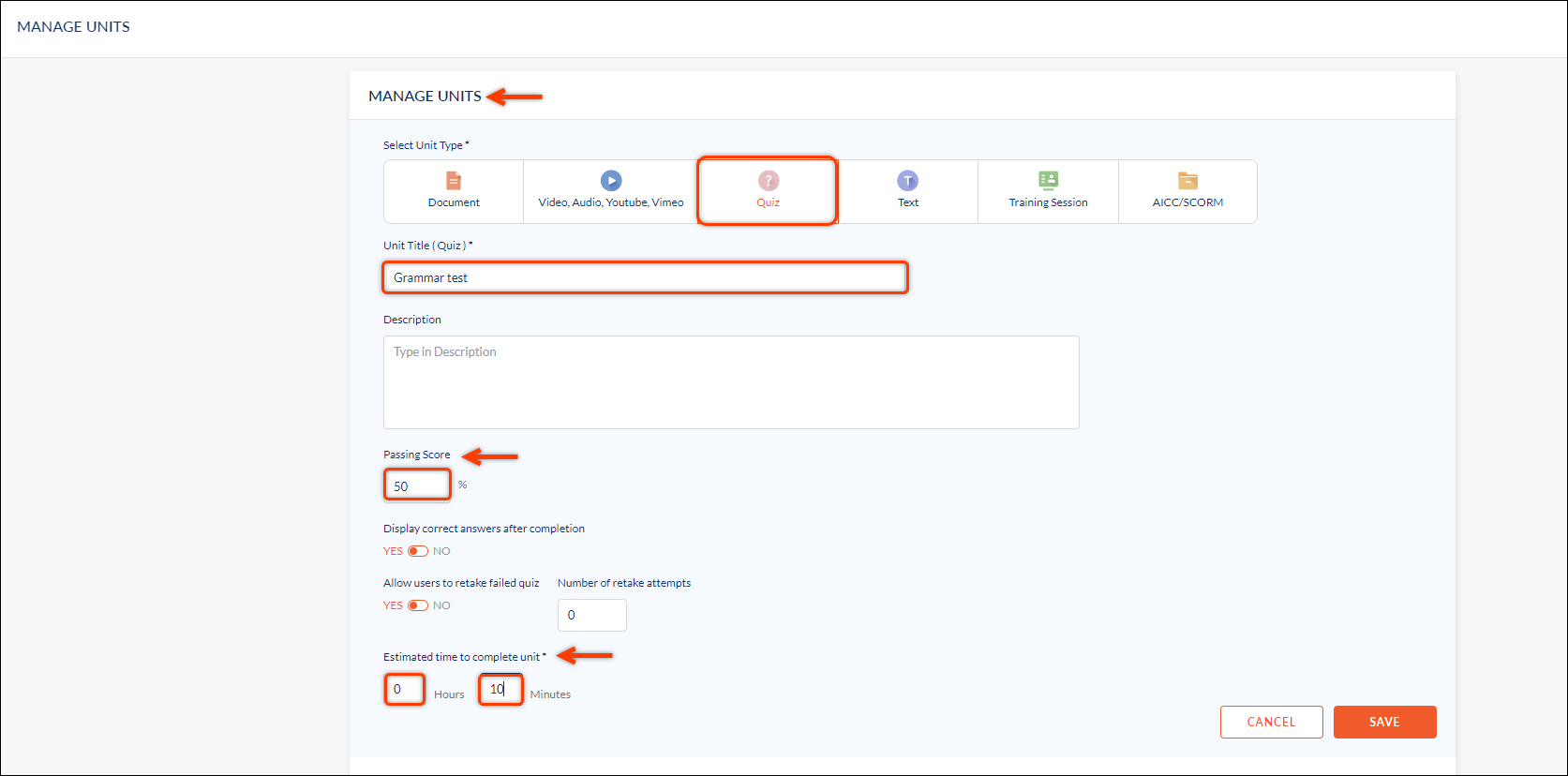
Step 4: Type the question and from the drop-down, select the question type as required.
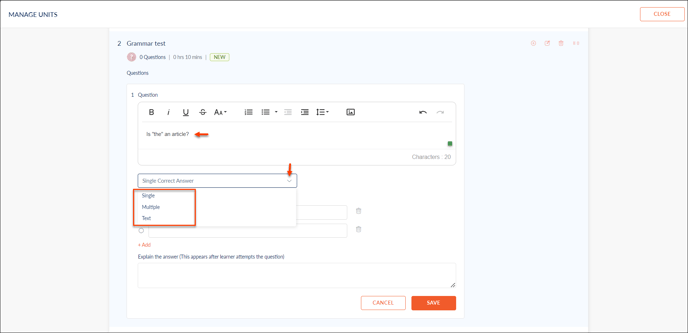
Step 5: Add the options and select the correct choices.
Step 6: Explain the answer, which appears after the learner attempts it, and click SAVE to save the settings.
Note: If Display correct answers after completion option is enabled, you can see "Explain the answer" field.