- Help Center
- LXP (Learning)
- Admin (Pre-Tangerine: V1)
-
Getting Started
-
Marissa AI
-
Analytics
-
Engagedly Mobile App
-
Goals and OKRs
-
Performance
-
360 Feedback
-
LXP (Learning)
-
Growth
-
Real-Time Feedback
-
Meetings Module
-
Coaching
-
Team Pulse
-
Employee Social
-
Groups
-
Surveys
-
Engagement Survey
-
Rewards
-
Check-Ins
-
Integrations
-
Talent Profile
-
Skill Assessments
-
Suggestions
-
Notes
-
Resources
-
Other Apps
Enable Learners to Review a Course
Admins can allow learners to review the course.
During course Creation:
Follow the steps below to enable learners to review a course.
Step 1: Navigate to Admin > Learning.
Step 2: Go to the “Dashboard” section and click CREATE to create a new course.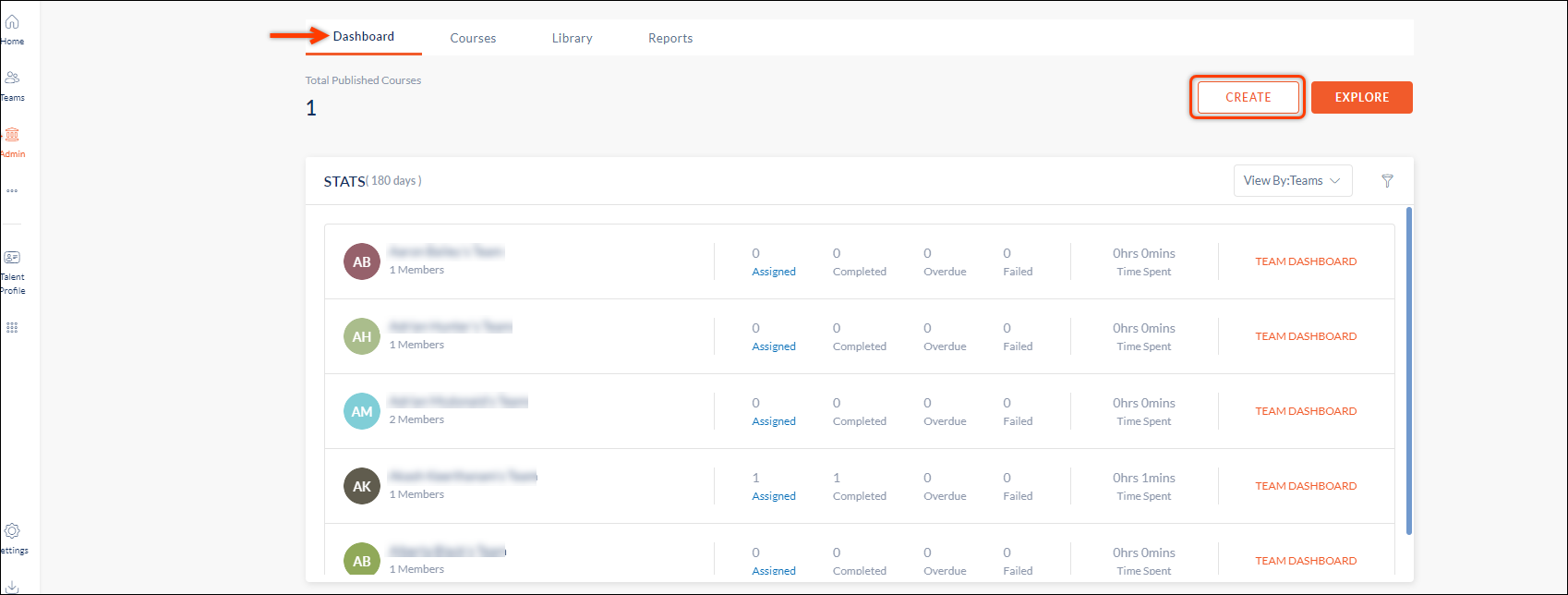
Step 3: Add details for the course you want to create.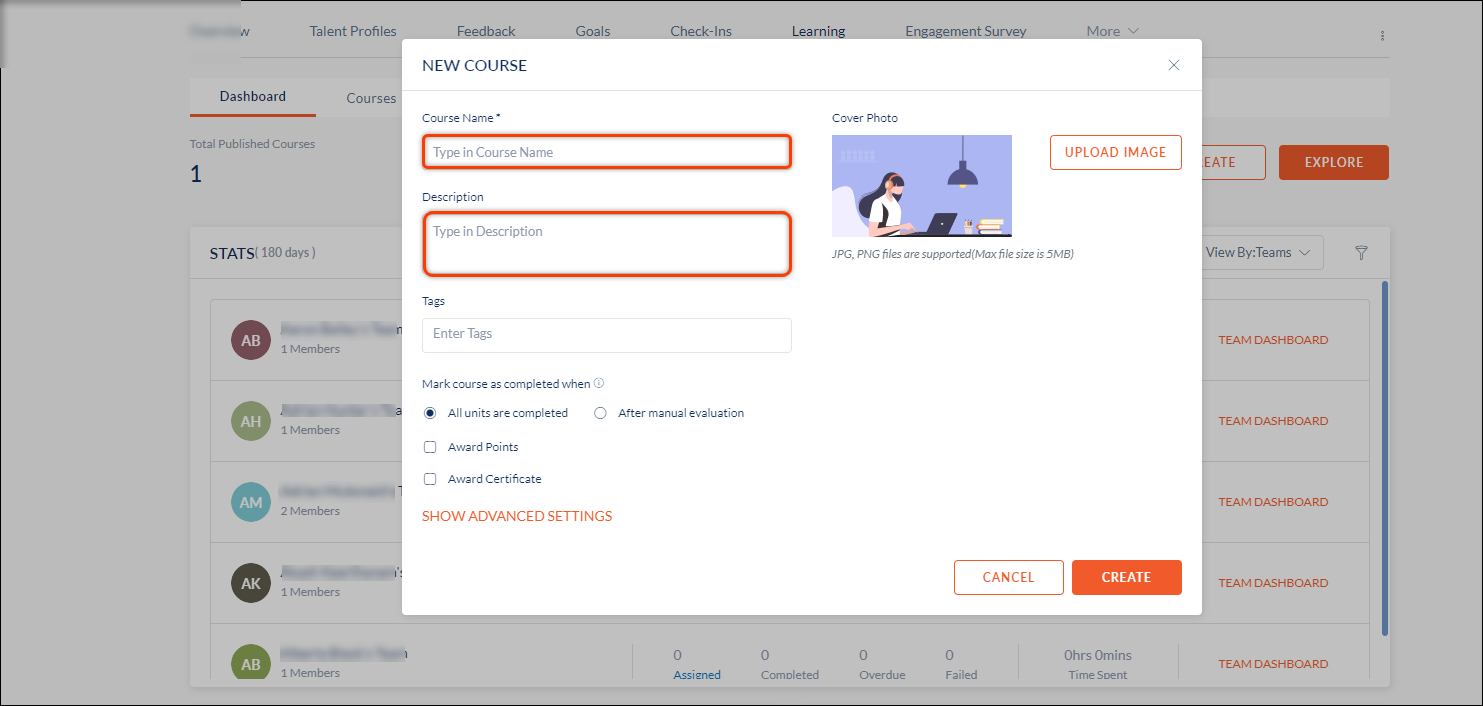
Step 4: Click SHOW ADVANCED SETTINGS option.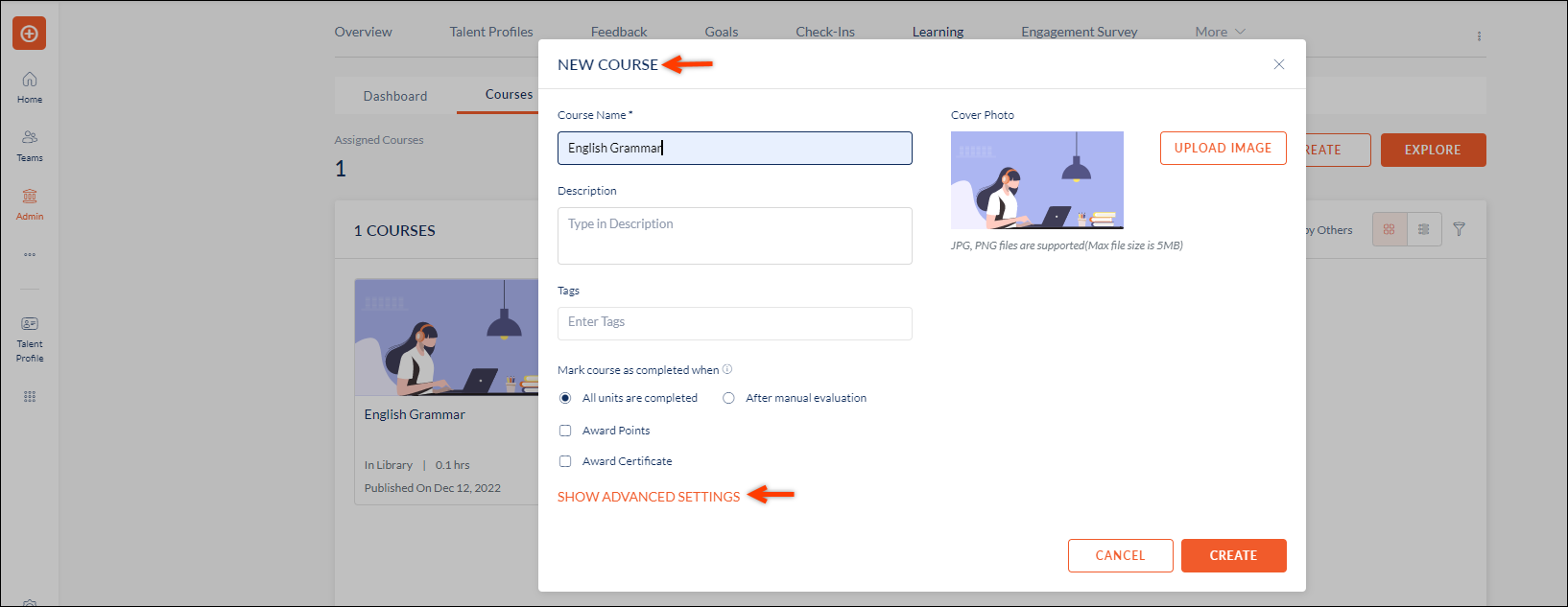
Step 5: Select the “Enable course review” checkbox to see the Rating and Comment checkboxes.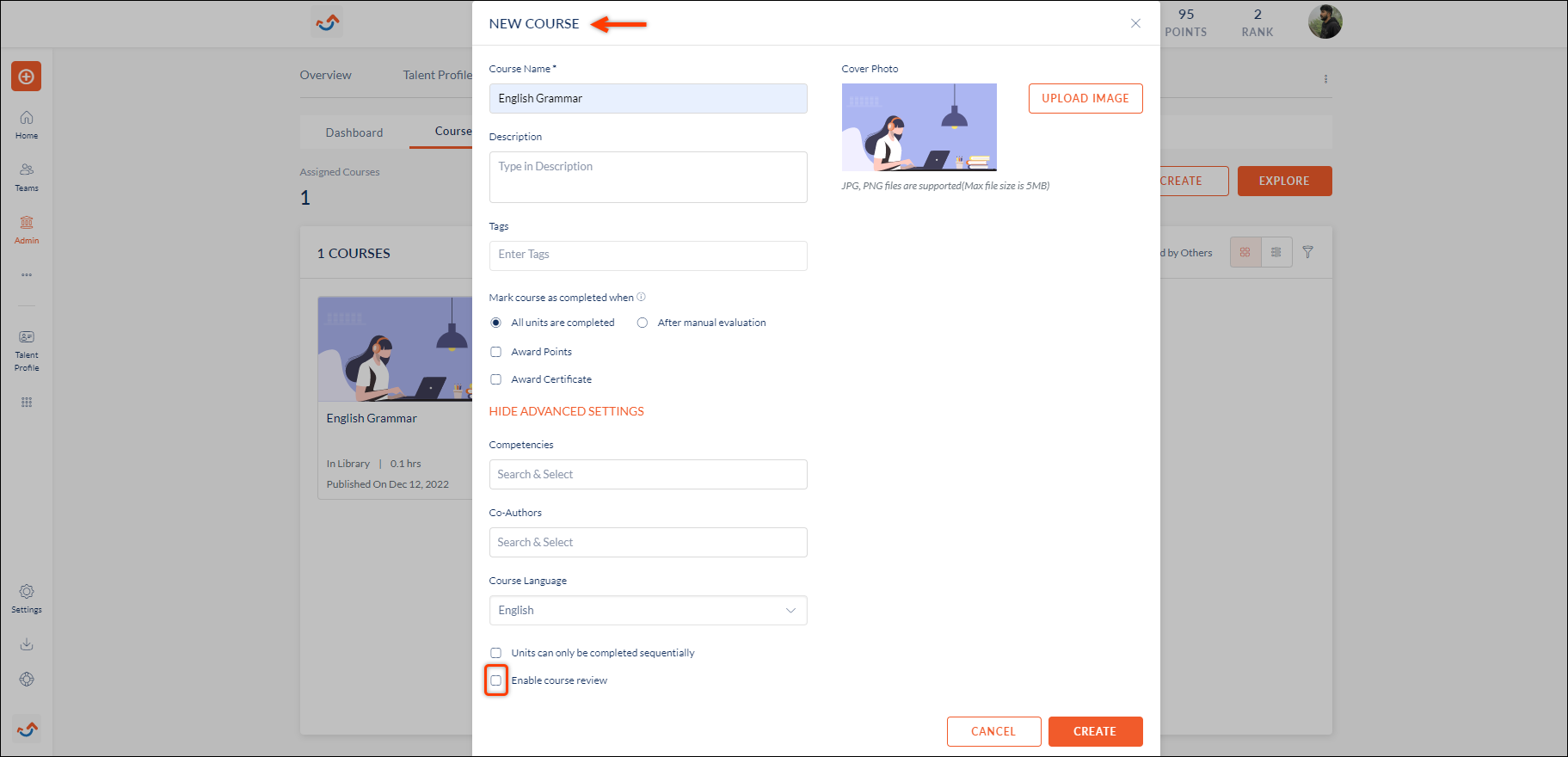
Step 6: Select the "Comment" and/ or “Rating” checkboxes to enable learners to review the course and click CREATE.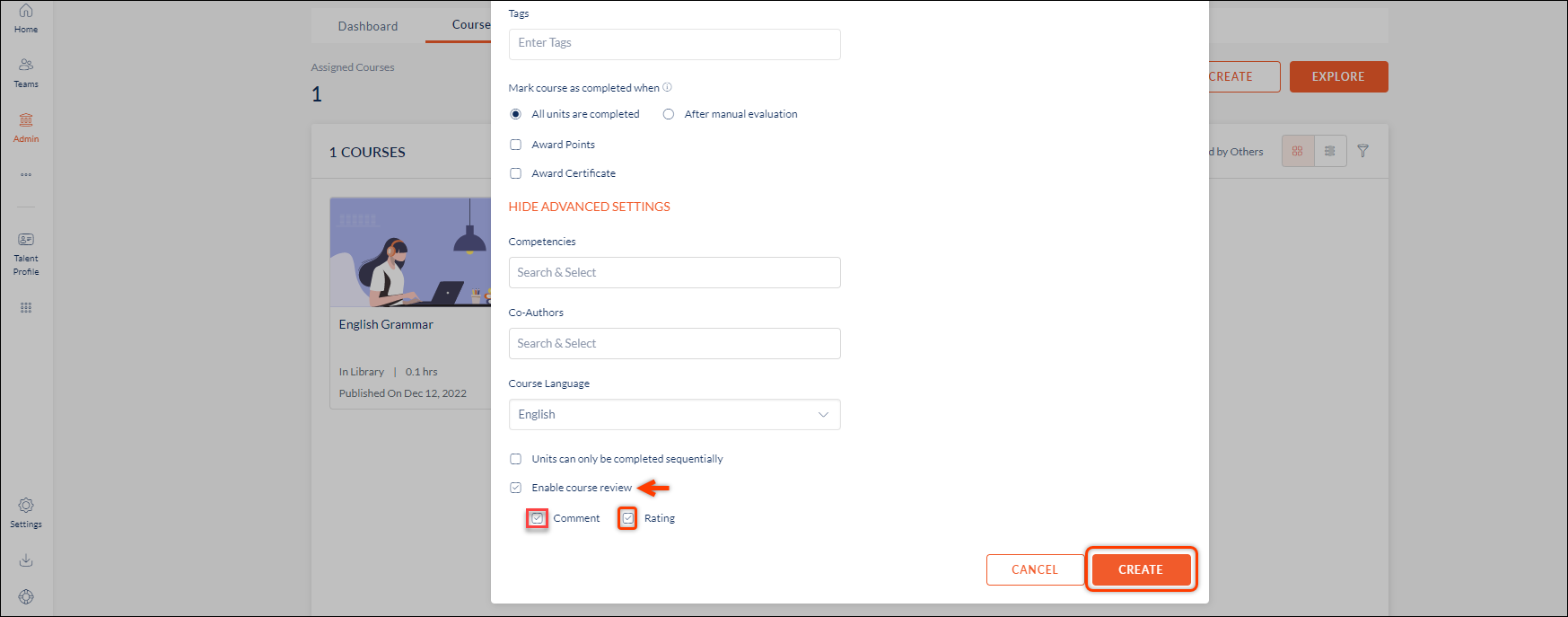
- The learners can now review the course after course completion.
After course Creation:
Follow the steps below to enable learners to review a course for already created courses. (You can perform this action only for the courses that are authored by you)
Step 1: Navigate to Admin > Learning > Courses.
Step 2: From the "Courses" page, click Authored by You. It displays all the courses authored by you.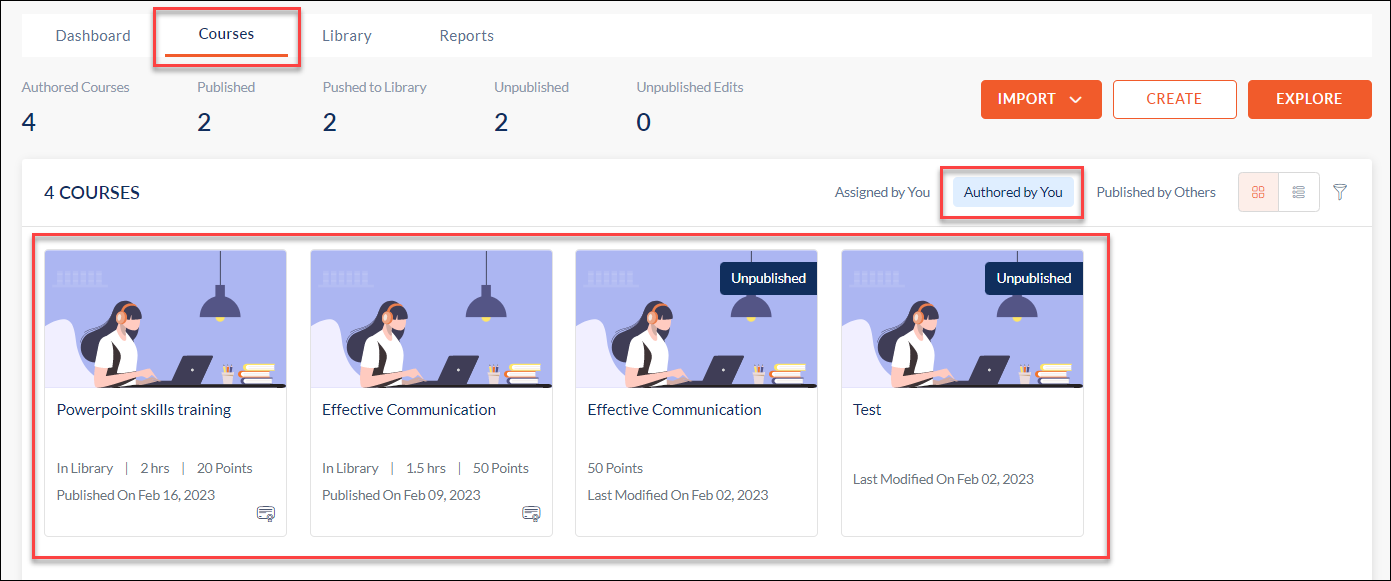
- Click any course you want to enable the course review option for the learners.
- The course page opens, click Overflow Menu
 Icon and select Edit Info.
Icon and select Edit Info. 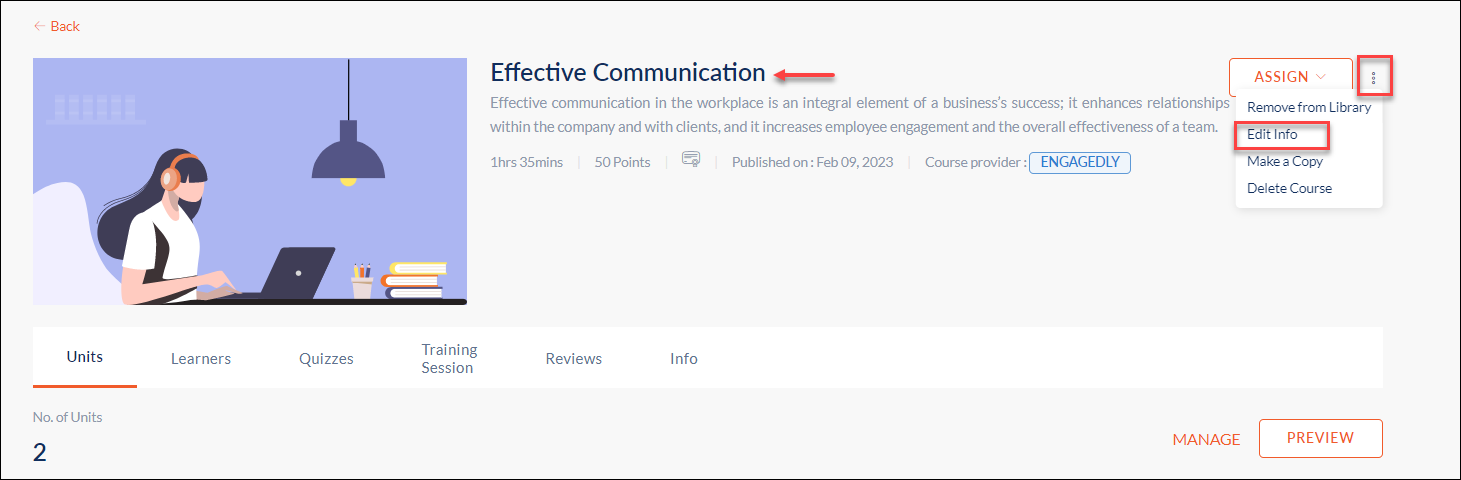
- The "Edit Course" window opens, click SHOW ADVANCED SETTINGS and scroll to "Enable course review".
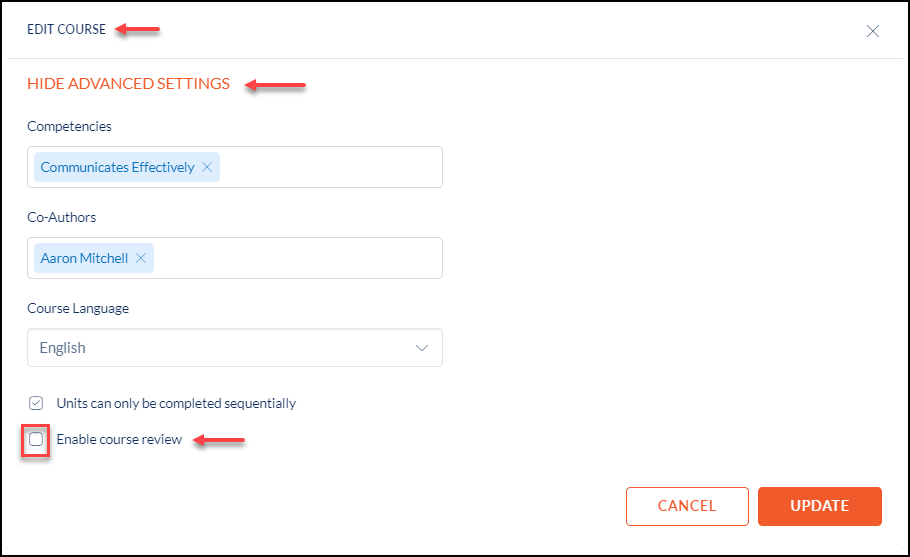
- Select "Enable course review" and choose "Comment" and "Rating" options as required.
- Click UPDATE.

- The learners can now review the course after course completion.
