- Help Center
- Integrations
- Learning Path
Add Courses to the Learning Path
After creating a learning path, the admins and learning managers can add courses to the learning path. They can add all the In Library and Not In Library courses to the learning path and publish the changes.
Navigate to Learning > Learning Paths.
Step 1: In the Courses tab, click + Add Course.
Step 2: Click the category to select the courses based on it or select the courses from the AVAILABLE COURSES as required.
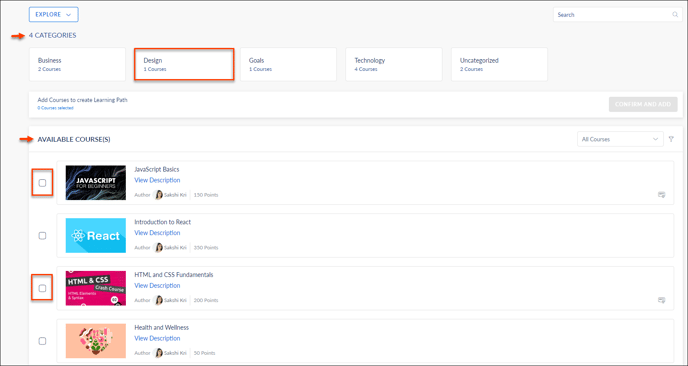
Step 3: Select the courses and click CONFIRM AND ADD.
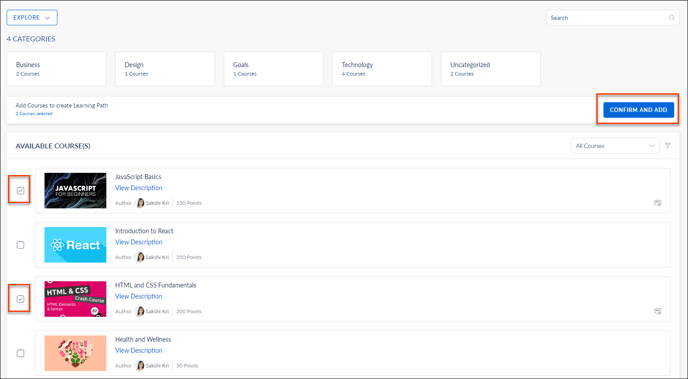
Step 4: Click SAVE to add the courses to the learning path.
Step 5: Click PUBLISH to publish the changes and select the Push to Library checkbox to push the learning path with added courses to the library.
After adding the courses to the learning path, the admins and learning managers can assign the learning path to individuals and groups.
