Initiate a conversation in employee IDP
Admins can add comments to the IDPs to initiate conversation. This helps to provide guidance to the employees, track their progress, and foster communication for their effective professional development.
You can manage your comments and also manage participants in a conversation if required.
Note: By default, employees and managers are participants in a conversation. However, those higher up in the hierarchy (skip-level manager, secondary manager, and growth manager) than the employees can add comments.
Navigate to Growth > My Org.
Add comments
- Click the Chat
 Icon on an IDP where you want to initiate a conversation.
Icon on an IDP where you want to initiate a conversation. - Type the comment on the right and click Send.
You can attach any resources if required.
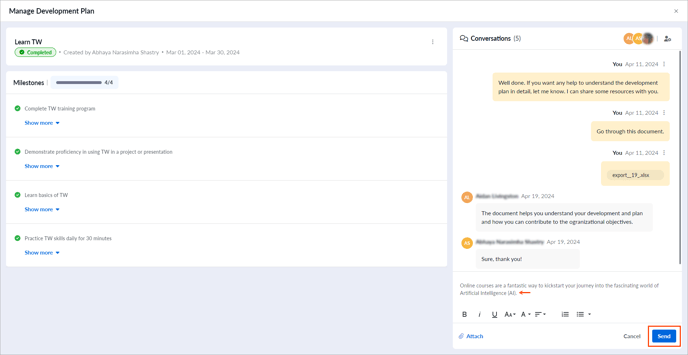
After adding comments, you can add them as milestones if required. Learn more in Add a comment as a milestone.
Manage comments
After adding comments, you can manage them if required.
- After the navigation, click the Chat
 Icon on an IDP where you have commented.
Icon on an IDP where you have commented. - Click the Overflow
 Menu at the top of your comment and select Edit Comment or Delete Comment as required.
Menu at the top of your comment and select Edit Comment or Delete Comment as required.
Note: For completed IDPs, the options Add as new milestone and Add to Existing Milestone are unavailable.

Manage participants
By default, the employee and their manager are added to the conversation. You can add or remove participants in the conversation who are higher in the hierarchy (skip-level manager, secondary manager, and growth manager) than employees. They can share development plans, track progress, and address challenges and provide employees with support, guidance, and feedback.
- After navigation, click the Chat
 Icon.
Icon. - Click the Manage Participants
.png?width=30&height=30&name=Manage%20participants%20(gray-filled).png) Icon at the top right of the conversation window.
Icon at the top right of the conversation window. - Search and select the participant’s name, and click Save.

To remove a participant, deselect their name and save the changes.