Table of contents
- Introduction
- Integration
2.1. Integrate Go1 with Engagedly
2.2. Add Go1 credentials - Import Go1 courses
1. Introduction
Go1 is an online learning platform, offering a wide variety of courses on various topics. It allows users to learn at their own pace through interactive quizzes, assignments, and online courses, making education flexible and accessible to everyone.
Go1 aggregates content from various providers, allowing organizations to deliver training and learning opportunities to their employees through a single platform. The platform is often used in corporate training programs to enhance workforce skills and knowledge.
The integration between Go1 and Engagedly simplifies employee learning and development by automatically syncing Go1 courses with Engagedly's learning management system. This seamless connection makes it easy for employees to access Go1 courses within Engagedly while allowing admins to track and manage learning progress efficiently.
2. Integration
Admins must contact our support team to enable Go1 integration with Engagedly for their organization.
Note: You must provide the package details, including the number of licenses and courses purchased, to our support team.
Integration includes the following steps:
2.1. Integrate Go1 with Engagedly
2.2. Add Go1 credentials
Prerequisites
- Subscription to Go1 and Engagedly.
- Go1 must be enabled in Engagedly for your organization.
2.1. Integrate Go1 with Engagedly
After enabling Go1, admins must configure the settings to integrate Go1 with Engagedly, allowing employees to access Go1 courses in Engagedly.
Note: Only admins can configure the settings.
Navigate to Settings > Integrations.
- In the Learning Providers field, select Go1.

2. Toggle the button to enable connection and click SAVE.

Go1 is now available for all employees in your organization.
You can follow the same procedure to disable it if required.
2.2. Add Go1 credentials
Once you save the settings, you will get the option to enter Go1 credentials on the Engagedly platform.
- In the GO1 CREDENTIALS field, click ADD on the right.
You must add the Client ID and Secret key generated in step 4.
2. Log in to Go1, click your profile at the top right, and select Integrations.
3. Select Developers on the left pane and click + Create App.

4. Type the app name as required, enter the callback URL given in the brackets (https://api.engagedly.com/learning/v1/xapi/events/go1), and click Create Application.
Note: The Callback URL is generated in Engagedly by the system to direct data from Go1 to the correct location within the platform. It is structured to ensure that learning activities from Go1 are received and processed by Engagedly’s API.

The application is successfully created, which generates the Client ID and Secret key.
5. Copy the Client ID and Secret key.

6. Navigate to Engagedly, paste them into their respective fields, and click SAVE.

Client credentials are successfully added, which initiates the course sync process.
Note: Once client credentials are added, you must import Go1 courses into Engagedly and allow learners to access them.
You can edit and delete Go1 credentials in Engagedly if required.
In the GO1 CREDENTIALS field, click the Overflow ![]() Menu on the right and select Edit or Delete as required.
Menu on the right and select Edit or Delete as required.
Note: If credentials are deleted, new courses will not sync, and you cannot track learners’ progress.
After integration, you can add categories to categorize the imported courses on Engagedly.
Click +ADD in the SETTINGS field.
Note: If categories are not added, the imported courses are available in the uncategorized section.
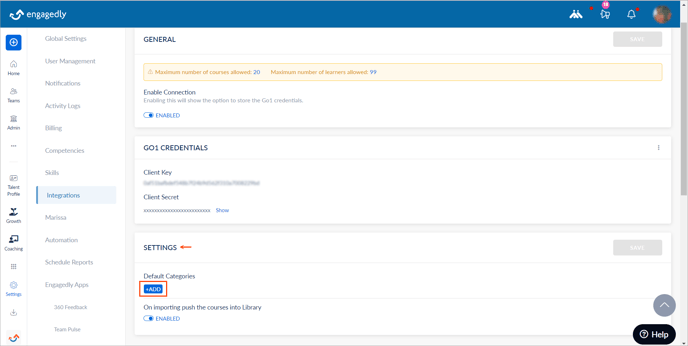
3. Import Go1 courses
After integration, you can import Go1 courses to Engagedly. You can import an individual course or multiple courses. Learn more in Import courses from integrated applications.
Note: Only admins can import courses.
After integrating Go1 with Engagedly, learners can access Go1 courses on Engagedly, and you can track their progress.
