-
Getting Started
-
Marissa AI
-
Analytics
-
Engagedly Mobile App
-
Goals and OKRs
-
Performance
-
360 Feedback
-
LXP (Learning)
-
Growth
-
Real-Time Feedback
-
Meetings Module
-
Coaching
-
Team Pulse
-
Employee Social
-
Groups
-
Surveys
-
Engagement Survey
-
Rewards
-
Check-Ins
-
Integrations
-
Talent Profile
-
Skill Assessments
-
Suggestions
-
Notes
-
Resources
-
Other Apps
Lock or unlock performance review
HR/admins can lock the performance review to avoid further actions or modifications by the participants. It signifies the final stage of the review process and ensures its integrity.
You can lock individual and multiple employee reviews.
You can access the cycle in multiple ways.
Navigate to Performance > Cycles.
- Click MANAGE on any cycle where you want to lock the review.
Lock review for individual employee
You can lock the review for individual employees in two ways.
2. Scroll right, hover over the Lock Status column, and click the Lock ![]() Icon for any employee as required.
Icon for any employee as required.
3. Click LOCK.
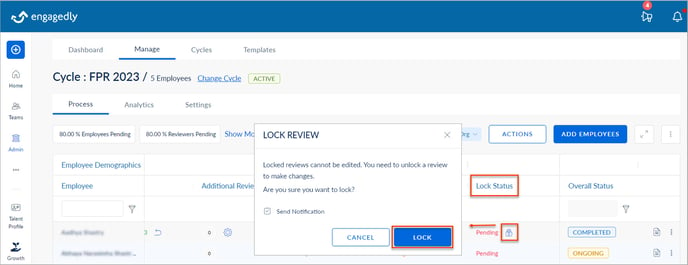
Or
- Click the Overflow
 Menu for any employee and select Lock Review.
Menu for any employee and select Lock Review.

2. Click LOCK.
Lock review for multiple employees
2. In the Process tab, click ACTIONS.
3. In the Review Lock Status, select Lock and click SELECT.
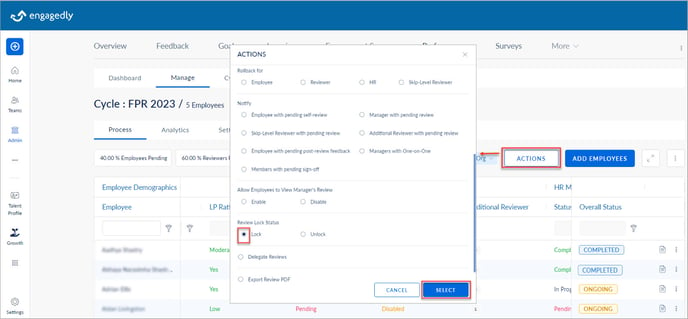
4. Select the employees, click LOCK, and click LOCK.
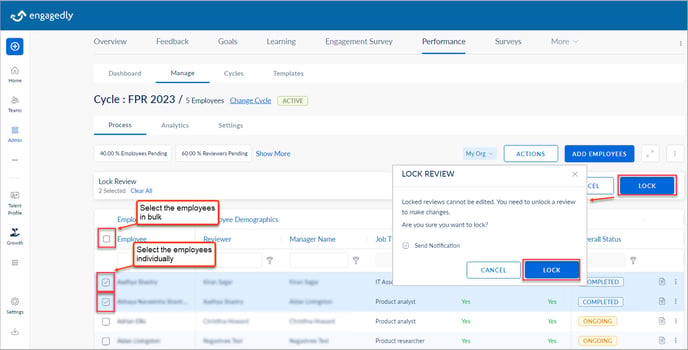
You can follow the above steps to unlock the review for individual and multiple employees, allowing the reviewers to modify their submissions in the performance reviews.
Note: You have to click Unlock Review and/or UNLOCK in the respective steps to complete the action.
