Manage alerts in 360 Feedback
After creating a 360 Feedback cycle, the HR/admins get alerts on assigning templates, nominating respondents, and finalizing respondent nominations to provide feedback to the reviewees.
Dismiss Alerts
You can dismiss any alert you do not want to perform the action.
Click the Overflow Menu Icon on any alert and select Dismiss.
Note: You cannot perform further actions once the alert is dismissed.
View Dismissed Alerts
You can view all the dismissed alerts.
Click the Overflow Menu Icon and select Dismissed Alerts.
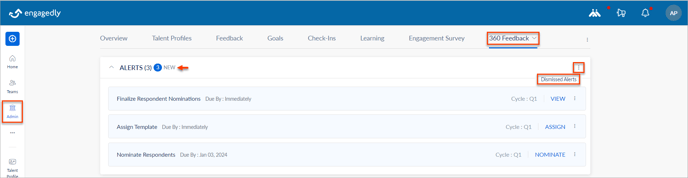
Assign Template Alert
You receive an alert only if you select Assign different templates amongst employees while creating the cycle.
- Click ASSIGN on the Assign Template alert to assign the template to the respondents.
- Search and select the template and click ASSIGN.
- Select the employees and click ASSIGN.
Nominate Respondent Alert
You receive an alert to add respondents to give feedback to the reviewees.
Click NOMINATE on the Nominate Respondents alert to perform the following actions:
- Remove reviewees
- Add respondents
- Add external respondent
- Remove respondent
Learn more in Nominate Reviewers for the 360 Feedback Cycle.
Finalize Respondent Nominations Alert
You receive an alert to finalize the respondents to give feedback to the reviewees.
Click VIEW on the Finalize Respondents Nominations alert.
Learn more in Nominate Reviewers for the 360 Feedback Cycle.