Manage questions in team pulse
After adding questions to Team Pulse, the managers can manage questions by editing and deleting them. Learn more in Add questions to team pulse.
Note: You cannot edit or delete the questions created by the admins.
Navigate to Team Pulse > Manage Questions.
You can edit, pause, and delete a question.
Edit question
You can edit the questions that you created to modify the following:
- Question
- Question Category
- Frequency Number
- Start Date
- End Date
Hover over the question, click the Overflow ![]() Menu and click Edit Question.
Menu and click Edit Question.
Note: You cannot edit the question type or frequency.
Pause question
By default, the questions are active. You can pause a question, which is available in the question pool. The employees do not receive it in the upcoming pulse until you resume it.
Hover over the question, click the OverflowYou can see the paused question in the Inactive tab.
Click the Filter ![]() Icon at the top right to filter active and inactive questions.
Icon at the top right to filter active and inactive questions.
Delete question
You can delete the question, removing it from team pulse. The deleted question will be available in the Org Library.
- Delete the individual question.
Hover over the question, click the Overflow Menu, and click Delete Question.
Menu, and click Delete Question.
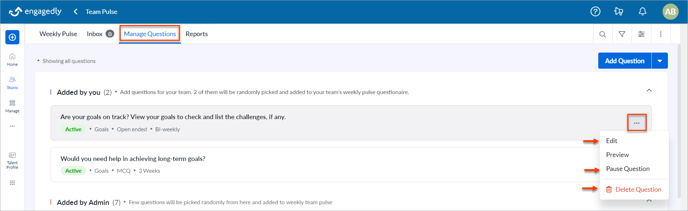
- Delete the questions in bulk.
Click the Overflow Menu at the top right to delete the questions in bulk.
Menu at the top right to delete the questions in bulk.
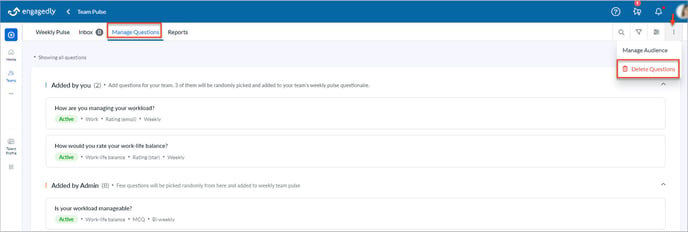
Note: The edited question will reflect in the upcoming pulse. The paused and deleted questions will not reflect in the upcoming pulse.