Manage questions in team pulse
After adding questions to team pulse, the admins can manage questions by editing and deleting them. Learn more in Add questions to team pulse.
Note: You cannot edit, delete, or pin the questions created by the managers.
Navigate to Team Pulse > Manage Categories.
You can edit, pause, delete, and pin a question.
Edit question
You can edit the following in Team Questions and Private Questions:
- Question
- Question Category
- Frequency Number
- Start Date
- End Date
Hover over the question, click the Overflow ![]() Menu and click Edit Question.
Menu and click Edit Question.
Note: You cannot edit the question type, frequency, or Private Question setting if applicable.
Pause question
By default, the questions are active. You can pause a question, which is available in the question pool. The employees do not receive it in the upcoming pulse until you resume it.
You can see the paused question in the Inactive tab.
Click the Filter ![]() Icon at the top right to filter active and inactive questions.
Icon at the top right to filter active and inactive questions.
Delete question
You can delete the question, removing it from Team Pulse. The deleted question will be available in the Org Library.
- Delete the individual question.
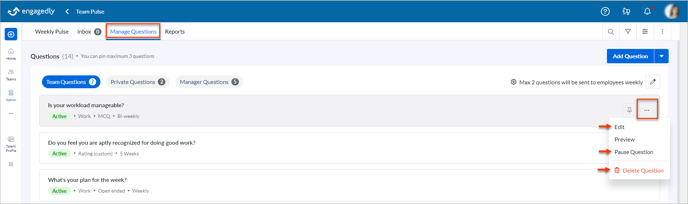
- Delete the question in bulk.
Click the Overflow Menu at the top right to delete the question in bulk.
Menu at the top right to delete the question in bulk..png?width=688&height=205&name=Manage%20question%20(bulk%20delete).png)
Pin question
You can pin a question, which is always available at the top of the question pool for easy access. You can pin both the Team Questions and Private Questions. Pinned questions skip randomization and are sent to employees each time when the frequency is applicable.
You can pin unlimited questions.
Hover over the question and click the Pin ![]() Icon on the question to pin it.
Icon on the question to pin it.
Hover over the question and click the Pin ![]() Icon on the pinned question to unpin it.
Icon on the pinned question to unpin it.