- Help Center
- Performance
- Manager
-
Getting Started
-
Marissa AI
-
Analytics
-
Engagedly Mobile App
-
Goals and OKRs
-
Performance
-
360 Feedback
-
LXP (Learning)
-
Growth
-
Real-Time Feedback
-
Meetings Module
-
Coaching
-
Team Pulse
-
Employee Social
-
Groups
-
Surveys
-
Engagement Survey
-
Rewards
-
Check-Ins
-
Integrations
-
Talent Profile
-
Skill Assessments
-
Suggestions
-
Notes
-
Resources
-
Other Apps
Performance review visibility for team members
While creating the performance cycle, HR/admins can enable the manager’s review visibility to the employees or allow managers to enable it.
You can enable your review visibility for employees in multiple ways.
Navigate to Performance > Manage.
- In the Process tab, click ACTIONS.
- Select Enable to allow employees to view the manager’s review, and click SELECT.
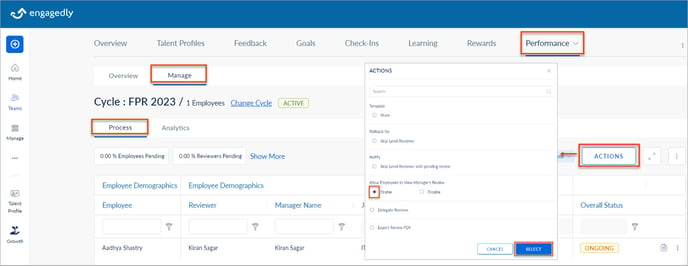
Or
- In the Process tab, click the Overflow
 Menu for any employee and select Enable Review Visibility.
Menu for any employee and select Enable Review Visibility.
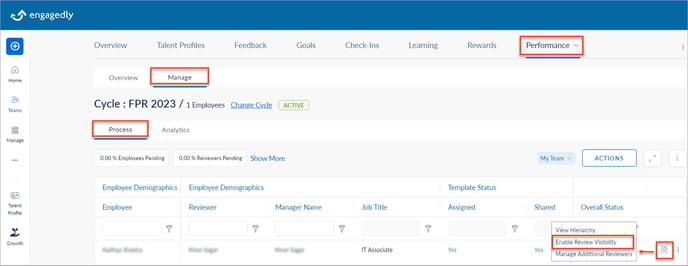
Or
- In the Process tab, click the View Form
 Icon for an employee.
Icon for an employee.
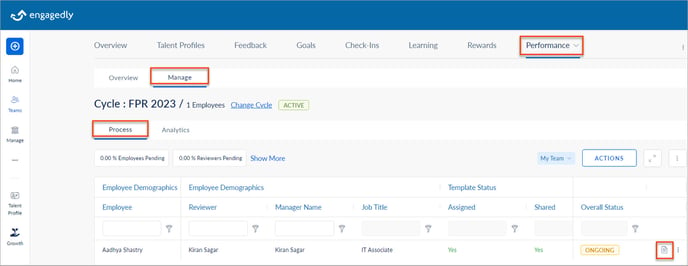
2. On the review form, click Change and click YES.

The sign-off process initiates after enabling the manager’s review visibility to the employees if all the participants have completed their reviews.
