Nudge survey respondents
Authors can nudge respondents, either individually or in bulk, to submit their responses.
Navigate to Surveys > General.
Nudge individual respondents
- Click the Filter
 Icon in the ALL SURVEYS field.
Icon in the ALL SURVEYS field. - Click the drop-down and select Authored by You.
- Select a survey in which you want to nudge respondents.
- In the Assignments tab, click the Overflow
 Menu on the assignment for which you want to nudge respondents and select Respondents.
Menu on the assignment for which you want to nudge respondents and select Respondents.

5. Click ACTIONS and select Nudge.
6. Select the respondents and click NUDGE.
7. Edit the nudge message if required and click NUDGE.
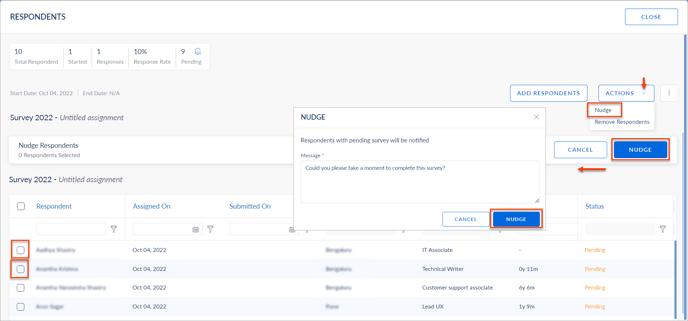
Nudge respondents in bulk
5. Follow steps 1 to 4.
6. Click the Bell ![]() Icon to nudge the respondents in bulk.
Icon to nudge the respondents in bulk.
7. Edit the nudge message if required and click NUDGE.
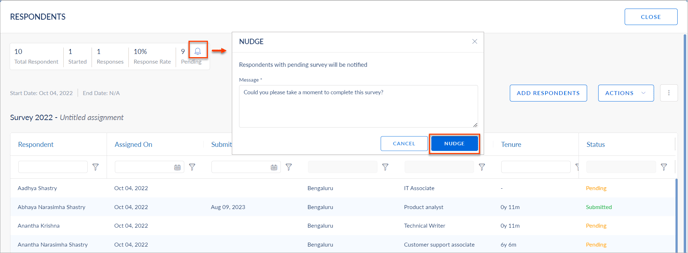
After nudging, respondents receive notifications to submit their responses. Once submitted, you can view their responses.
Learn more in View and export survey responses.