Rollback performance review
Employees unsatisfied with the manager’s rating and comments can request a resolution. Once the employees request a resolution, the HR managers/admins receive in-app and email notifications. You must rollback the reviewer’s review. Learn more in Performance user guide for admins.
Note: Employees can request a resolution only when you Enable resolution workflow for Employees in the cycle settings.
If the manager or any reviewer wants to edit their review, they can request you to rollback their review.
If the skip-level manager is happy with the employee’s performance and unsatisfied with the manager’s review, they can initiate a rollback for the manager’s review. You will receive in-app and email notifications.
Note: You can rollback the review of any participant only after they submit their review.
You can access the cycle in multiple ways.
Navigate to Performance > Cycles.
- Click MANAGE on a cycle where you want to rollback the review.
You can rollback any participant’s review, such as employee review, manager review, skip-level review, additional reviewer review, and HR manager review for individual and multiple employees as required.
Rollback review for individual employee
You can rollback reviews for individual employees in two ways.
2. Scroll right to the Employee, Reviewer, Skip-Level, Additional Reviewer, or HR Manager column as required.
3. Hover over and click Rollback Review for any employee as required.
4. Click ROLLBACK.
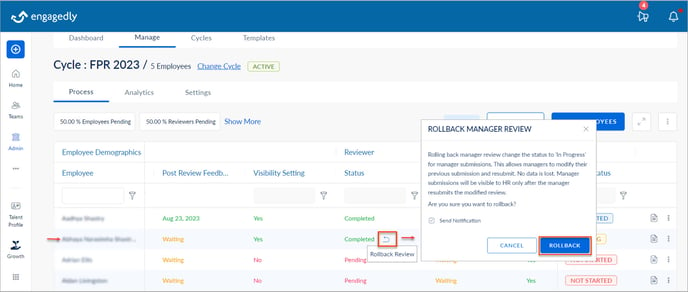
Or
2. Click the Overflow ![]() Menu for any employee.
Menu for any employee.
3. Select Rollback Employee, Rollback Reviewer, Rollback Skip-level, or Rollback HR Review as required and click ROLLBACK.
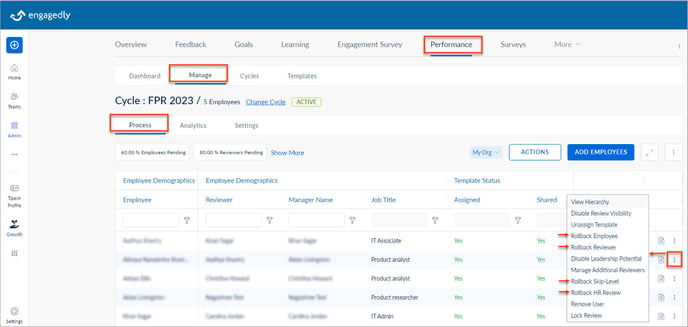
Rollback review for multiple employees
- Click MANAGE on a cycle where you want to rollback the review.
- Click ACTIONS.
- Select Employee, Reviewer, HR, or Skip-Level Reviewer as required and click SELECT.
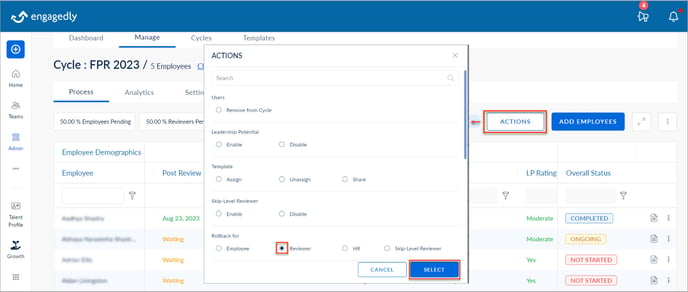
4. Select the employees in bulk or individually as required, click ROLLBACK, and click ROLLBACK.
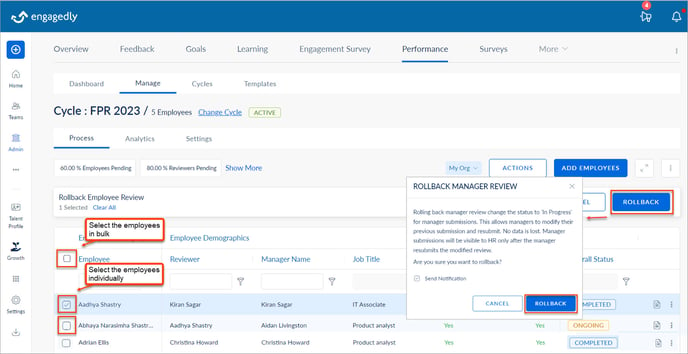
Note: Rolling back the review, change the status from Completed to In Progress.
After rolling back the review, the respective participant receives in-app and email notifications. They can modify their previous submission and resubmit the review.