Submit engagement survey responses
On the start date of the survey, employees receive notifications to submit their responses through pending actions on the home page, in-app, and by email. They can respond through pending actions, social posts, and email notifications, or within the Survey module.
- Pending actions: On the Home page, click Start in the Pending Actions.
- In-app: Click the Bell
 Icon at the top right of the screen and click the engagement survey.
Icon at the top right of the screen and click the engagement survey.
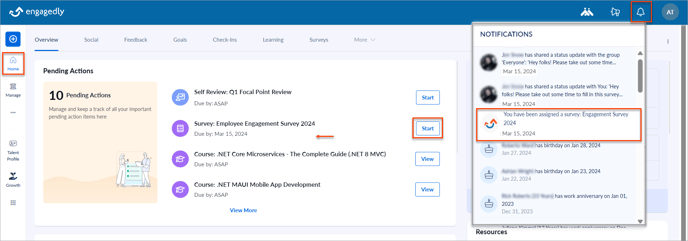
- Email: Click Respond Now in the email.
- Social posts: Click the link in the social feed.
Navigate to Surveys to respond within the module.
You can view the SURVEYS ASSIGNED TO ME, which include the PENDING, SUBMITTED, and MISSED surveys.
You can filter the engagement surveys by name, status, start date, and end date.
- Click the Filter
 Icon at the top right to filter as required.
Icon at the top right to filter as required. - On the PENDING engagement survey, click RESPOND.
- Click START, provide your responses, and click SUBMIT.
You can save your responses if you want to continue later.
Note: You cannot edit your responses once you submit them.
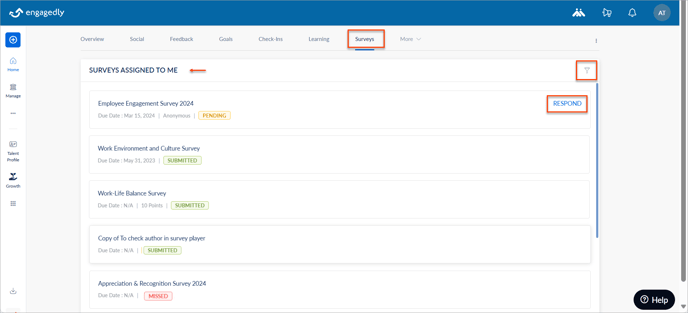
You can view your responses from past engagement surveys.
Click the engagement survey where you have submitted your responses.
You cannot submit the responses for missed engagement surveys, which closes automatically after the end date.