Submit team pulse responses
When the admin assigns team pulse, on the start day and time, the employees receive notifications to submit their responses before the due date.
Employees receive in-app and emai lnotifications and pending actions on the home page.
If your organization uses MS Teams and Slack, you also receive notifications from both platforms.
You can respond to the team pulse questions in the module and also in your email, MS Teams, and Slack, where you receive a notification.
Navigate to Team Pulse > Weekly Pulse.
- Choose your response or type as per the question type, and click Submit.
Note: You must answer all the questions.
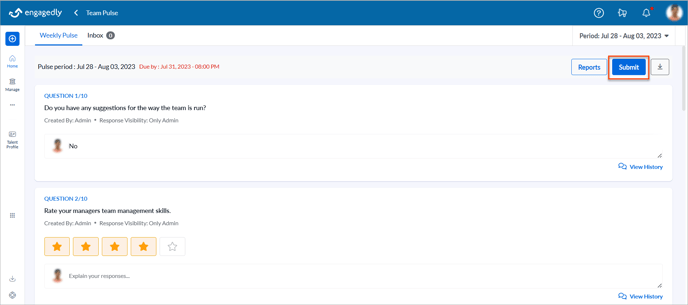
After submitting your responses, you can edit them until the pulse response period is over.
- Click Edit
 Icon, edit the responses as required, and click Submit.
Icon, edit the responses as required, and click Submit.
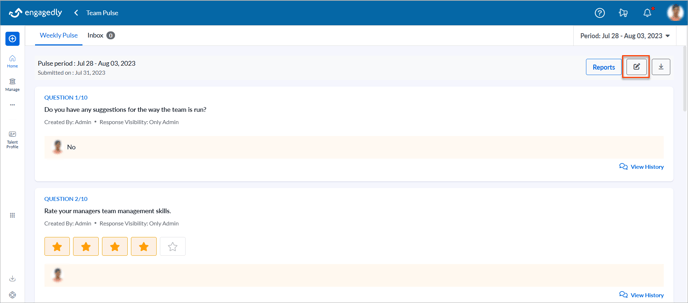
You can view your past responses by changing the period.
- Click the Period drop-down at the top right and select the week as required.
After your manager reviews your responses, you can initiate a conversation if you want to discuss their review. Learn more in Initiate a conversation in team pulse.