View and export past performance reviews of employees
HR/admins can export the performance review form in PDF format.
You can also export the performance review reports for the active, halted, and archived cycles in Excel.
You can view their past performance reviews in the resource centre.
Navigate to Performance > Manage.
You can view and export the review form for individual or multiple employees.
Export review form for individual employee
- In the Process tab, click the View Form
 Icon.
Icon.
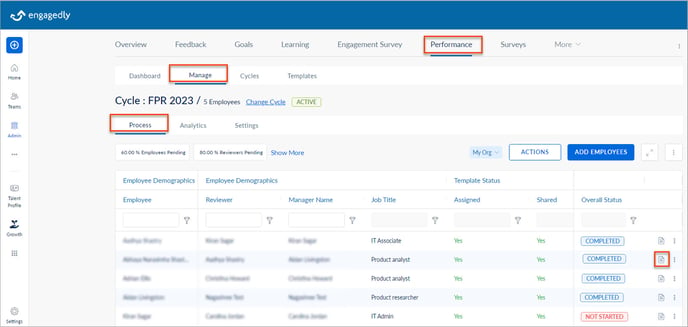
2. At the top right of the review form, click the Overflow ![]() Menu and select Export as PDF.
Menu and select Export as PDF.

3. Select the paper size in the Letter Size drop-down and click EXPORT.
Export review form for multiple employees
- In the Process tab, click ACTIONS.
- Select Export as PDF and click SELECT.
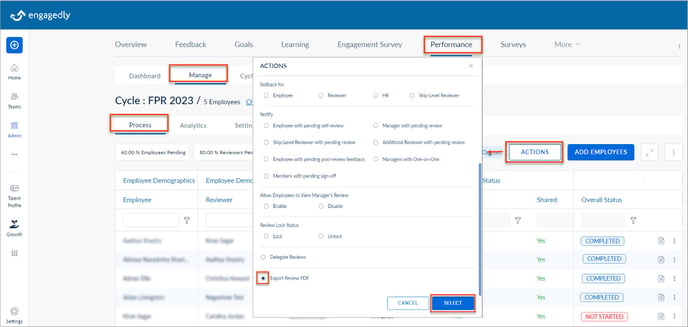
3. Select the employees in bulk or individually as required, and click EXPORT.
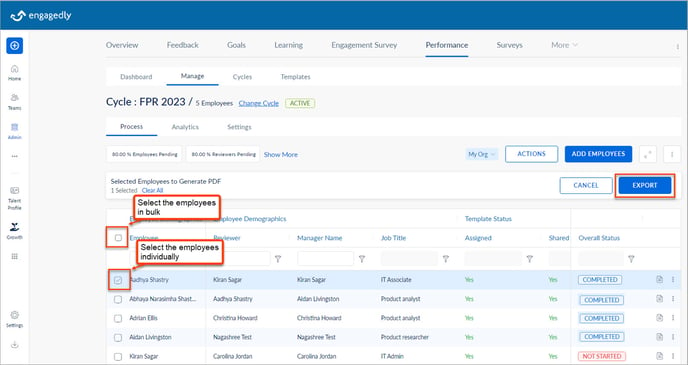
4. Select the paper size in the Letter Size drop-down and click EXPORT.
View past performance in the resource centre
The resource centre available at the bottom of the review form contains employees' past performance reviews.
It gives the following details of employees:
- Profile and talent card
- Goals, assigner, progress, and their status. Click ADD GOAL to add a new goal.
- Past performance reviews based on the filter
- 360 feedback reviews based on the filter
- Feedback they received and its type
- Praise they received
- Check-ins: Name, requestor, recurring status, pending versus completed assignments
- Learning: Courses, learning paths, points, and their status
- Growth: IDPs and their status
- Certifications: Their certificates, if uploaded
- Notes: Their notes added for reference. Click ADD NOTE to add a new note.
- Job description: Their job description
- Documents: Their documents, if uploaded
- Engagement: Points, badges, and rank they received
- One-on-one: Meeting date, summary, and discussion points
- Meetings: Their total meetings organized versus participated, total discussion points versus completed, and pending tasks
Note: You can view the above apps in the resource centre only when you enable them.
- Click the View Form
 Icon to open the review form.
Icon to open the review form. - Click the Down
 Arrow at the extreme right of the resource centre to open it.
Arrow at the extreme right of the resource centre to open it. - Click Performance to view past performance reviews.