View and export employee review reports
HR/admins can export the performance review reports for the active, halted, and archived cycles in Excel.
You can also export the review form in PDF format. Learn more in View and export performance review form.
You can access the cycle in multiple ways to export the reports.
Navigate to Performance > Manage.
- In the Analytics tab, scroll down to any section as required.
- Click the Overflow
 Menu on a section and click View Reports.
Menu on a section and click View Reports.
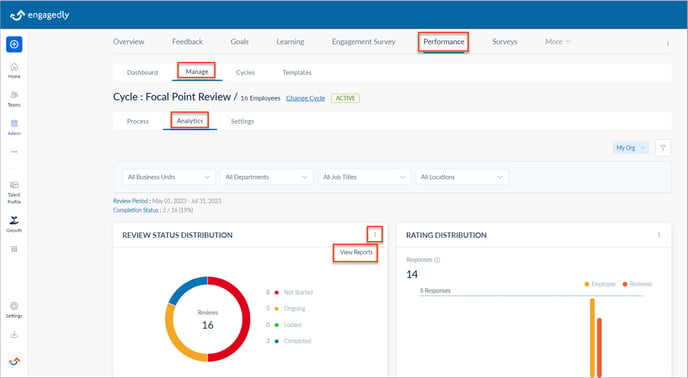
3. At the top right of the screen, click the Overflow ![]() Menu and click Export.
Menu and click Export.
You can change the cycle and select active, halted, or archived cycles in the drop-down as required.
You can filter the data based on the business units, departments, job titles, and locations as required.
Export reports for archived cycle
You can export the performance review reports for archived cycles.
Navigate to Performance > Cycles.
- Click the drop-down and select Archived.
- Click MANAGE on an archived cycle and navigate to the cycle manage page.
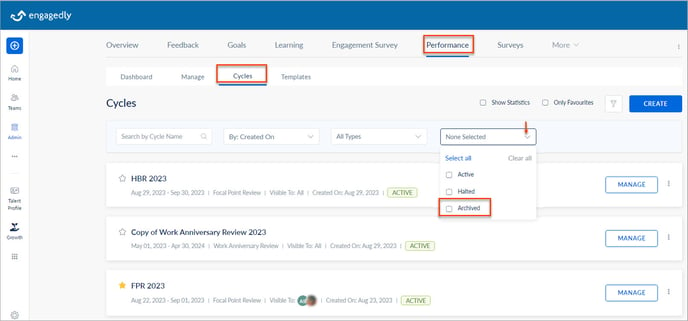
3. Follow the above steps to export the reports for an archived cycle.
The Analytics tab gives comprehensive graphical data on the different sections of the review form.
- Rating Status Distribution: Gives data on the review status of employees in the cycle.
- Rating Distribution: Gives the employee and manager ratings (if the ratings are enabled for the cycle).
- Performance Review: If you assign multiple templates in the same cycle, it gives all the performance areas of multiple templates.
- 9-Box Distribution: Gives the ratings plotted in a 9-box performance-potential grid.
- Goal Rating Distribution: Gives the ratings and comments for the goals if the Goals module is enabled and goals are added to the cycle.
- IDP Rating Distribution: Gives the rating for the IDPs if the Growth module is enabled and added to the cycle.
- Manager and HR Recommendations: Gives the details of the manager and HR recommendations.
- Training Recommendations and Development Plans: Gives the details of the courses and development plans recommended for the employees.