View quiz responses and reset quiz
Authors can view the learners’ responses in a quiz and reset the quiz if required.
|
For Engagedly V1, navigate to Learning from the top.
|
For Engagedly V2, navigate to Apps on the left pane and select Learning.
|
View quiz responses
- At the top right, click Manage Resources.
- Click the Authored by you tab and select a course.
- Click the Insights tab and scroll down to the Quiz Outcomes field.
- Hover over the quiz unit and click the View By drop-down.
- Select one of the following options as required:
- Learners: View responses by learners.
- Question: View responses by questions.
- Attempt history: View and export quiz attempt history.
Note: You can also view the attempt history at the course level. Learn more in Export learners’ reports.

You can toggle to change the view of learners’ responses based on their names and questions.

On the left pane, select the learner to view their scores, number of attempts, and number of quiz resets.
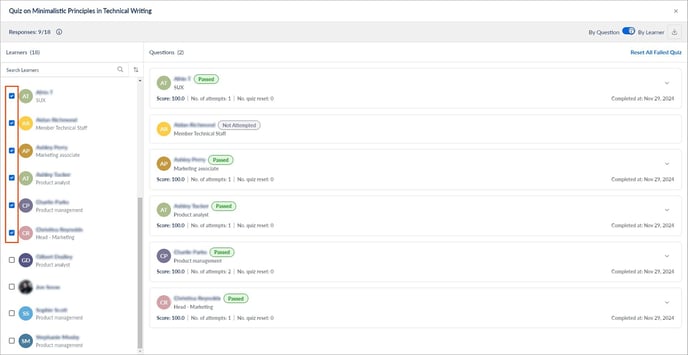
Reset quiz
You can reset the failed quiz if required.
5. Follow steps 1 to 4.
6. Select Learners.
6. Click Reset All Failed Quiz and then click Yes.
Note: If you reset the failed quiz, it deletes the failed attempts of all learners.
You can export the quiz results for reference.
Click the Download ![]() Icon at the top right to export.
Icon at the top right to export.

Note:
- If you enable Link Quiz result with Course completion, and the learner fails the quiz, attempting all retakes, the overall score of the course is a fail.
- If a learner passes the quiz, the overall score is a pass, and the course is marked as completed.
- If a learner fails the quiz, they can retake it only if you enable Allow users to retake a failed quiz.
- If the learner fails after attempting all retakes, the overall score is a fail. However, the course is marked as completed.
- If you enable This quiz requires a passing score and set a passing score, the learner must score more than the set score to pass.

