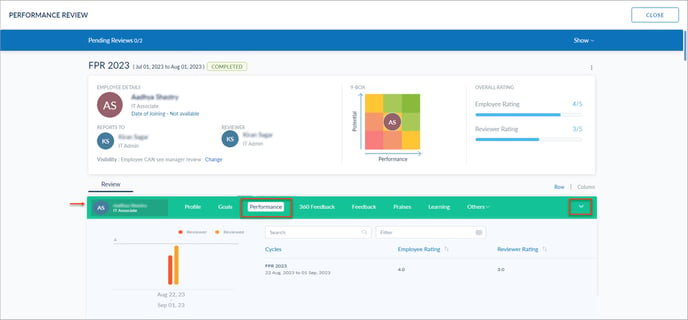View and export past performance of team members
Managers can view the performance statuses of their team, secondary team, entire team, skip-level reviews, and reviews delegated to them.
You can view the past performance of your team members.
You can export their review form. Learn more in View and export team members review forms.
Navigate to Performance > Manage.
- Click Change Cycle, select a cycle, and click SELECT.
- In the Process tab, select the team or reviews as required in the My Team drop-down.
- Click the Overflow
 Menu and select View Statistics to review statistics of all participants in the cycle.
Menu and select View Statistics to review statistics of all participants in the cycle.
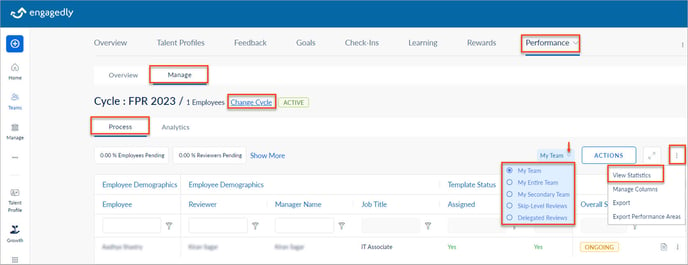
View past performance in the resource centre
The resource centre available at the bottom of the review form contains employees' past performance reviews.
It gives the following details of your team members:
-
- Profile and talent card
- Goals, assigner, progress, and their status. Click ADD GOAL to add a new goal.
- Past performance reviews based on the filter
- 360 feedback reviews based on the filter
- Feedback they received and its type
- Praise they received
- Check-ins: Name, requestor, recurring status, pending versus completed assignments
- Learning: Courses, learning paths, points, and their status
- Growth: IDPs and their status
- Certifications: Their certificates, if uploaded
- Notes: Their notes added for reference. Click ADD NOTE to add a new note.
- Job description: Their job description
- Documents: Their documents, if uploaded
- Engagement: Points, badges, and rank they received
- One-on-one: Meeting date, summary, and discussion points
- Meetings: Their total meetings organized versus participated, total discussion points versus completed, and pending tasks
Note: You can view the above apps in the resource centre only when admins enable them.
- Click the View Form
 Icon to open the review form.
Icon to open the review form. - Click the Down Arrow
 Icon at the extreme right of the resource centre to open it.
Icon at the extreme right of the resource centre to open it. - Click Performance to view past performance reviews.