-
Getting Started
-
Marissa AI
-
Analytics
-
Engagedly Mobile App
-
Goals and OKRs
-
Performance
-
360 Feedback
-
LXP (Learning)
-
Growth
-
Real-Time Feedback
-
Meetings Module
-
Coaching
-
Team Pulse
-
Employee Social
-
Groups
-
Surveys
-
Engagement Survey
-
Rewards
-
Check-Ins
-
Integrations
-
Talent Profile
-
Skill Assessments
-
Suggestions
-
Notes
-
Resources
-
Other Apps
Add employees to performance review cycle
After creating a cycle, HR/admins can add employees to it. Adding employees to the performance cycle enhances transparency, engagement, and communication, ensuring the process is fair and collaborative.
You can add employees to the cycle from the Cycles tab and Manage tab. The cycle is also accessible in multiple ways.
Add employees from the cycles tab
Navigate to Performance > Cycles.
- Click the Overflow
 Menu on the cycle where you want to add employees.
Menu on the cycle where you want to add employees. - Click Add Employees.
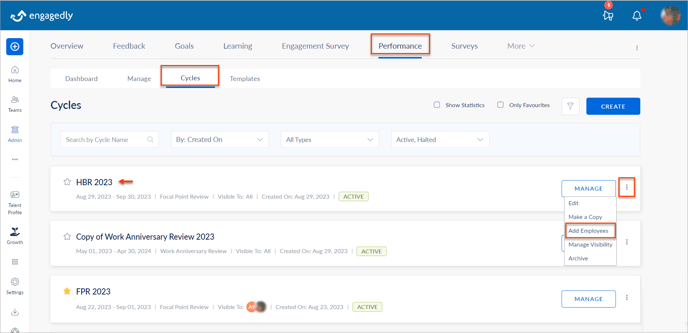
3. Select the employees individually or in bulk as required.
4. Click ADD at the top right and then click ADD.
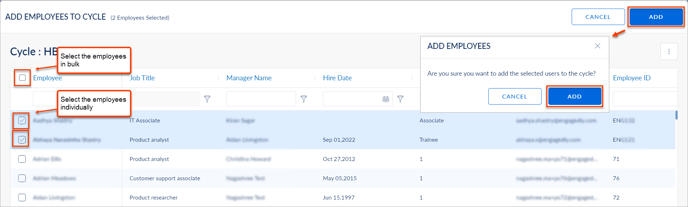
Add employees from the manage tab
Navigate to Performance > Manage.
- In the Process tab, click Change Cycle and select a cycle where you want to add employees.
- Click SELECT and click ADD EMPLOYEES.
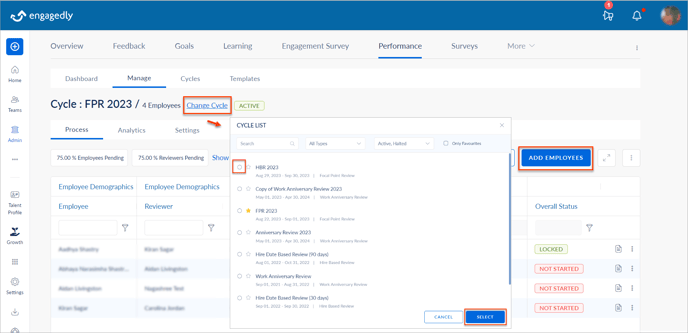
Filter employees based on their departments, business units, or locations.
3. Select the employees individually or in bulk as required.
4. Click ADD at the top right and then click ADD.
After adding employees to a cycle, assign and share the template with them.
