Calibrate performance review
Table of contents
- Introduction
- Calibrate performance ratings for individual employees
- Calibrate leadership potential ratings for individual employees
- Calibrate ratings for multiple employees
1. Introduction
Calibration in performance reviews allows managers and leaders to collaborate to achieve consistent performance ratings across the organization. It aims to align interpretations of performance standards and ratings, ensuring fair, accurate, and bias-free evaluations. It provides valuable insights into employees' strengths and areas for improvement, which are crucial for shaping effective development plans. It aligns individual performance evaluations with broader organizational goals and strategies.
The HR/admins collaborate with the managers to calibrate the performance and leadership potential ratings after the managers submit reviews for their direct reports. The performance and leadership potential ratings are available on the 9-box rating scale, where the performance ratings are on the X-axis and the leadership potential ratings are on the Y-axis. Learn more in Glossary in Performance.
You can calibrate the performance and leadership potential ratings (if enabled in the performance cycle settings) for individual and multiple employees. The calibrated rating and calibrated LP rating columns are highlighted in red, indicating they are editable columns in the grid view.
2. Calibrate performance ratings for individual employees
You can calibrate the performance ratings for individual employees in multiple ways.
Note: Calibration ratings are visible only after the managerial review is completed, even if employees do not submit their self-review.
Navigate to Performance > Manage.
- In the Process tab, click CALIBRATION at the top right.
Note: You can view the employees on the calibration page only after the managers submit their ratings.
On the calibration page, you can view performance ratings, leadership ratings, and the 9-box distribution.
Hover over the performance and leadership rating graphs to view the percentage and total number of employees in each bar.
Below the graphs, beside MANAGE CALIBRATION, you can view the percentage and the number of employees (in brackets) for calibrated ratings, categorized as published, not published, and unchanged.
Click an individual cell within a 9-box, which updates the information in the grid view based on the value associated with the clicked box.
Click the Refresh ![]() Icon to revert the action in the grid view.
Icon to revert the action in the grid view.
Option 1:
2. On the left top, click the drop-down, and select the group, specific group, and employee level as required.
Note: You can select the Smart Groups and filter the specific group to keep the ratings confidential from others during discussion.
3. In the Calibrated Rating column, click the Edit ![]() Icon for any employee.
Icon for any employee.
You can access the review form of an employee to view the employee's and manager's ratings and comments before you calibrate.
4. Click the View Form ![]() Icon in the RATING CALIBRATION pop-up.
Icon in the RATING CALIBRATION pop-up.
5. Enter the rating, type the note if required, and click CALIBRATE.

Note: The Calibrated Rating is the Final Rating. However, if you agree with the manager’s rating
- The manager’s rating is the Final Rating.
- You can view the status as NOT CHANGED in the Calibration Status column.
Option 2:
4. Click the Overflow ![]() Menu for any employee and select Calibrate Rating.
Menu for any employee and select Calibrate Rating.
5. Enter the rating, type the note if required, and click CALIBRATE.
Option 3:
4. Click the View Form ![]() Icon and click the Edit
Icon and click the Edit ![]() Icon at the top right beside the Reviewer Rating.
Icon at the top right beside the Reviewer Rating.
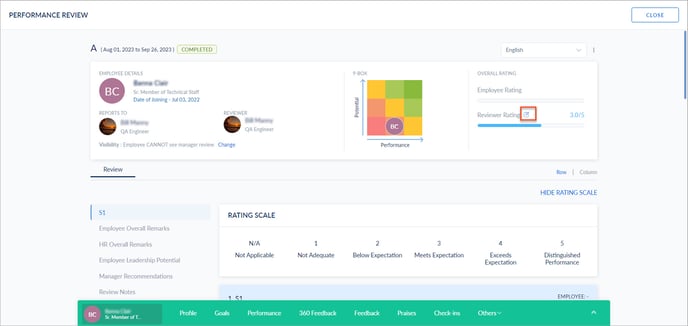
5. Change the rating and click SAVE.
3. Calibrate leadership potential ratings for individual employees
You can calibrate the leadership potential ratings for individual employees in multiple ways.
Option 1:
4. Scroll right, and in the Calibrated LP Rating column, click the Edit ![]() Icon for any employee.
Icon for any employee.
You can access the review form of an employee to view the employee's and manager's ratings and comments before you calibrate.
5. Click the View Form ![]() Icon in the POTENTIAL CALIBRATION pop-up.
Icon in the POTENTIAL CALIBRATION pop-up.
6. Click the drop-down to select the potential calibration and type the note if required.
7. Click CALIBRATE.

Note: The Calibrated LP Rating is the Final LP Rating. However, if you agree with the manager’s LP rating
- The manager’s LP rating is the Final LP Rating.
- You can view the status as NOT CHANGED in the Calibration Status column.
Option 2:
4. Click the Overflow ![]() Menu for any employee and select Calibrate Potential.
Menu for any employee and select Calibrate Potential.
5. Select the rating, type the note if required, and click CALIBRATE.
4. Calibrate ratings for multiple employees
You can calibrate the performance and leadership potential ratings and import the employees in bulk.
4. Click IMPORT and click the Download ![]() Icon.
Icon.
5. Open the downloaded file on your computer, type the ratings in their respective columns, and save the file.
Note: If you make manually any changes in the ratings after uploading the file, those changes are not reflected in the file.
6. Click UPLOAD on the Engagedly platform, browse the file, and click IMPORT.
Note: It is recommended to refresh the page after you import the employees in bulk.
5. Publish ratings
After calibrating the performance and leadership potential ratings, you have to publish them to make them visible to the employees. You can publish the ratings for individual and multiple employees.
Publish ratings for individual employees
4. Click the Overflow ![]() Menu for any employee, select Publish Calibration, and click PUBLISH.
Menu for any employee, select Publish Calibration, and click PUBLISH.

Publish ratings for multiple employees
4. Click the Overflow ![]() Menu at the top right and select Bulk Publish.
Menu at the top right and select Bulk Publish.

5. Select the employees manually or in bulk, and click PUBLISH.
After you publish, you can view the status as PUBLISHED in the Calibration Status column. You cannot edit the published ratings, as the employees can view them on their review form.
Note: If you enable calibration, it is recommended to disable the manager’s review visibility to the employees immediately upon submission.
After you publish, view and download the calibrated ratings.