Based on their organization’s requirements, HR/admins can create and configure the 360 Feedback Cycle.
Navigate to Admin > 360 Feedback.
- Click Create New Cycle, type the cycle name, and click NEXT.
The 360 Feedback Cycle creation process involves the following steps:
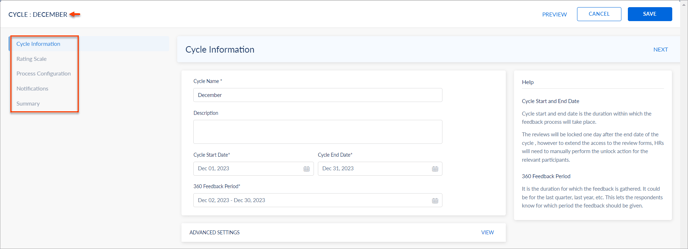
1. Cycle Information
- In Cycle Information, type the cycle description and set the start and end dates of the cycle and 360 Feedback period.
- In the ADVANCED SETTINGS, you can:
- Define instructions to be followed when respondents give feedback.
- Include the how do I read this report section in the feedback reports.
Note: You can edit the predefined instructions and add new instructions if required.
- Click NEXT.
2. Rating Scale
- In the Rating Scale, select the rating type as required.
- Select the Numeric or Verbal Rating, edit them if required, and click NEXT.
3. Process Configuration
In the Process Configuration, you can perform the following actions:
- Decide who can nominate respondents.
- Decide from whom respondents’ names should be anonymous and set the visibility threshold. Learn more in Glossary of terms.
- Set the nomination end date, recommended number of nominations for each employee, and start date for the respondents to give feedback.
- Assign a single template or different templates to the selected employees.
Note: If you select Assign different templates amongst employees, you can decide who can assign templates to the reviewees.
- Decide how and with whom to share the final 360 Feedback report after the cycle ends.
Note: If you select automatically, the employees and managers can view the report after the cycle end date. If you select manual, you have to share the final report manually after the cycle end date.
- Manage respondent relations.
Note:
- By default, Self, Managers, and Others are enabled. You can add custom relationships that enable respondents grouped as Others to select the relationship while submitting their feedback.
- Feedback received from individuals other than self or reporting managers within the organization will be categorized as others.
- In ADVANCED SETTINGS, you can perform the following actions:
- Allow anyone in the organization to nominate themselves to give feedback voluntarily.
- Allow external respondent nominations.
- Show responses to HR/admins and managers immediately upon feedback submission.
- Set the default nomination.
- Allow respondents to decline feedback requests.
- Hide comments for employees.
- Click NEXT.
4. Notifications
In the Notifications, you can set up reminders for participants involved in the feedback cycle about their actions.
Employee
The employee receives notifications:
- When the manager and HR modify the employees’ respondents.
- When they are added as a respondent.
You can set the date to remind the respondents to submit their feedback.
HR
The HR receives notifications to finalize their nominations a day before the set date.
Manager
The manager receives notification to finalize their nominations by the set date.
Click NEXT.
5. Summary
In Summary, you can view the cycle configurations that you have set and click SAVE.
After creating a cycle, you can add the reviewees to it. You can modify the cycle if required. Learn more in Manage 360 Feedback Cycle.
