Create and manage baseline
Admins can create and manage a baseline, which is used to compare the responses and derive the heat map.
A baseline is the established standard used for comparing engagement survey responses. Admins can set scores for a baseline to compare the responses and measure the effectiveness of employee engagement initiatives.
There are two types of baselines.
- Cycle period baseline: It is also called This Survey It represents each question with an associated baseline marked by a favorable score. It is generated automatically based on responses to a particular question from previous assignments throughout the cycle period.
- Custom baseline: You can create a baseline and customize it as required to compare the responses.
Create baseline
In each tile, you can create a baseline.
Navigate to Surveys > Engagement.
- Click the Filter
Icon in the ALL ENGAGEMENT SURVEYS field.
- Click the drop-down and select Authored by You.
- Click the engagement survey where you want to create the baseline.
- In the Assignments tab, click Analytics on an assignment.
- Click the drop-down in the Baseline field and click Create Baseline.
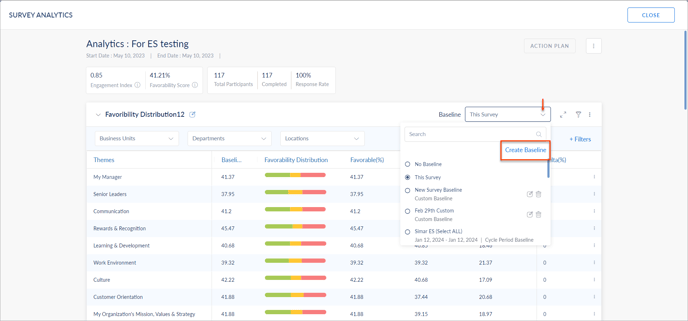
5. Type the baseline title.
6. Enter the favorability scores for each question and click CREATE.
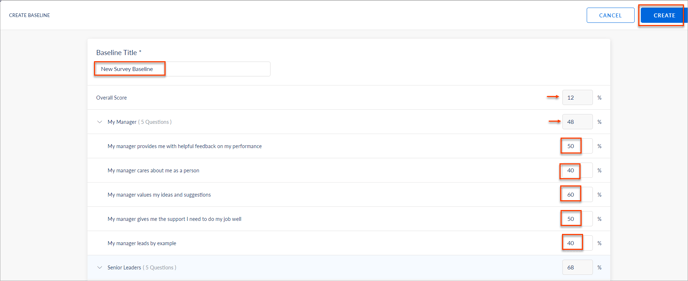
The system auto-generates
- Overall score for all sections.
- Average of each section based on the scores you set for each question.
Manage baseline
You can manage the baselines that you create.
4. Follow steps 1 to 4.
5. Click the drop-down in the Baseline field.
6. Click the Edit ![]() or Delete
or Delete ![]() icon as required.
icon as required.
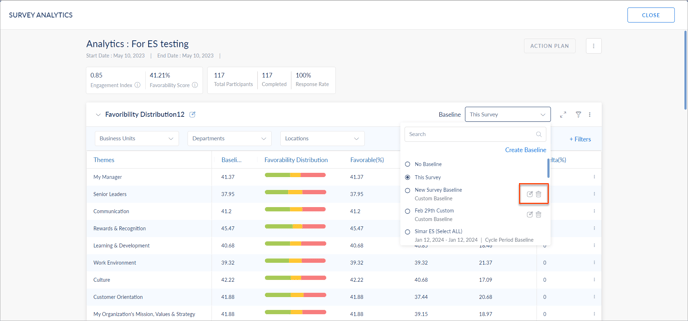
The system calculates the heat map using the baseline as a reference score.