-
Getting Started
-
Marissa AI
-
Analytics
-
Engagedly Mobile App
-
Goals and OKRs
-
Performance
-
360 Feedback
-
LXP (Learning)
-
Growth
-
Real-Time Feedback
-
Meetings Module
-
Coaching
-
Team Pulse
-
Employee Social
-
Groups
-
Surveys
-
Engagement Survey
-
Rewards
-
Check-Ins
-
Integrations
-
Talent Profile
-
Skill Assessments
-
Suggestions
-
Notes
-
Resources
-
Other Apps
Nudge respondents in engagement survey
After sharing the engagement survey, authors can nudge respondents if they have not submitted their responses.
Navigate to Surveys > Engagement.
- Click the Filter
Icon in the ALL ENGAGEMENT SURVEYS field.
- Click the drop-down and select Authored by You.
- Select an engagement survey where you want to nudge respondents.
- In the Assignments tab, click the Overflow
 Menu on an assignment where you want to manage respondents and select Respondents.
Menu on an assignment where you want to manage respondents and select Respondents.

5. Click the ACTIONS drop-down and select Nudge.
6. Select the respondents manually or in bulk, and click NUDGE.
7. Edit the nudge message if required, and click NUDGE.
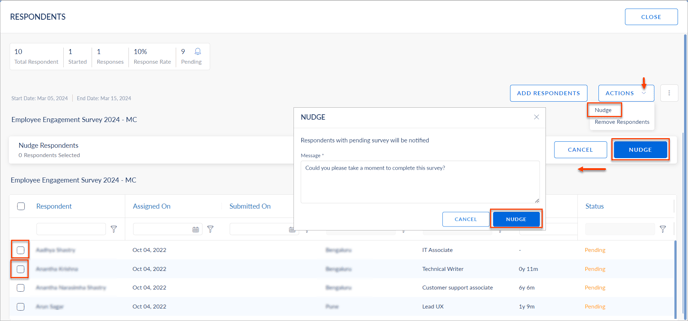
- Click the Bell
 Icon to nudge the respondents in bulk.
Icon to nudge the respondents in bulk. - Edit the nudge message if required, and click NUDGE.
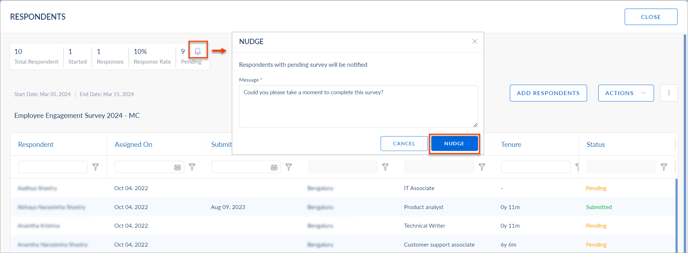
- Click the Bell
 Icon in the Status field to nudge the individual respondents.
Icon in the Status field to nudge the individual respondents. - Edit the nudge message if required, and click NUDGE.
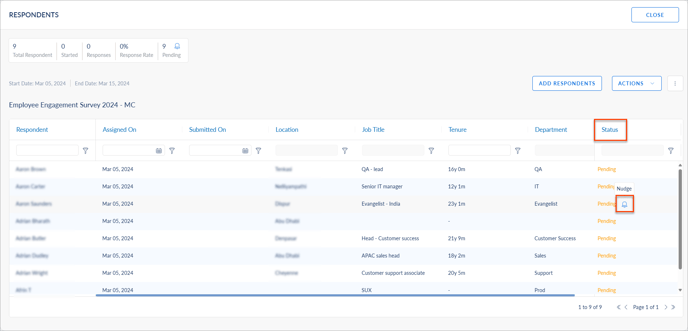
You can view and expot engagement survey reports of the respondents.
