Review team members performance
After the employees submit their self-review, the manager receives the pending actions on the homepage, in-app, and email notifications to complete their review of the employees' performance.
Notes: You cannot
- Access the review form after the review end date for managers.
- Delegate reviews (if Delegate Review is enabled).
- Roll back reviews (if Rollback Review is enabled).
Access the review forms in multiple ways:
- On the homepage, click Start in the pending actions.
- Click the Bell
 Icon to view the in-app notification of the review.
Icon to view the in-app notification of the review.
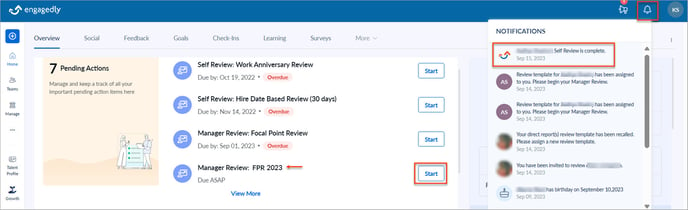
- Click View in your email.
- Navigate to Performance > Overview and click Review Pending on the cycle for any employee to review their performance.
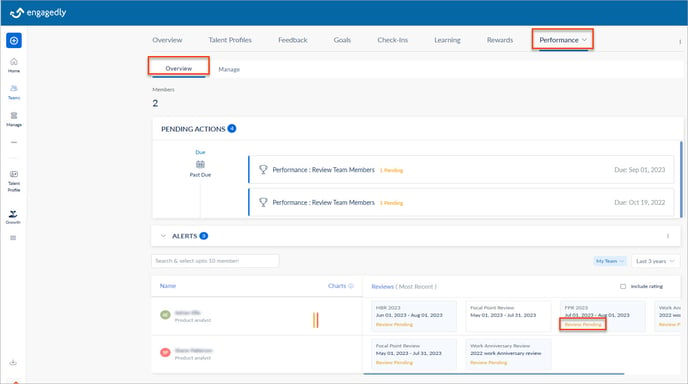
Once you open the review form, you can view the cycle name, review period, employee details, manager, and reviewer’s name. On the left pane, you can view the different sections of the review form. Each section may include questions and sub-questions to which you have to provide ratings (if HR/admins enable the ratings) and comments.
If the HR/admins enable parallel review, you can review the employees' performance, even before they submit their self-reviews. If HR/admins enable sequential review, you can review only after the employees submit their self-reviews.
Based on the HR/admins permission, you can view the following sections on the review form:
- Goals: You can add/delete goals and provide ratings and comments on your employees' goals.
- IDP: You can add/delete IDPs and provide ratings and comments on your employees' IDPs.
Note: Adding or managing goals and IDPs will unlock the employee review and roll back the status to pending employee submissions. It allows employees to modify their previous submissions and resubmit them. You can view their modified reviews.
- Employee Leadership Potential: You can decide if the employee shows leadership potential and recommend the percentage compensation.
Note: If the admin gives access, the employees cannot view employee leadership potential.
- Review Notes: You can add any notes with attachments if required.
Note: Employees can view the review notes.
- Development Plans: You can add IDPs and/or plans for the employee’s development.
- Training Recommendations: You can add any available course to upskill the employees.
After completing the review, click SAVE to view your average rating.
You can save the review and modify it before submission. If you are confident to submit it, click SUBMIT.
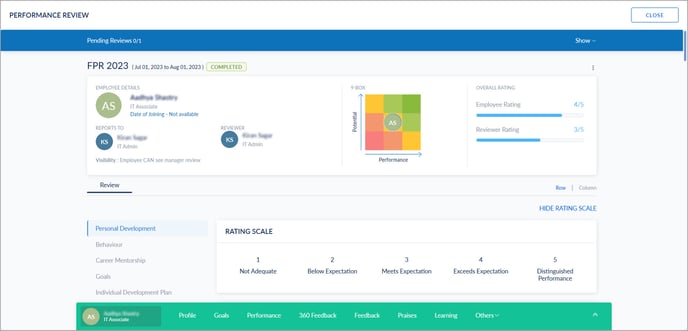
Note: You cannot modify the ratings and comments after submitting the review. However, you can add review notes, development plans, training recommendations, and one-on-one meetings.
After you submit your review on the employee’s performance, your manager receives the notification to complete their review (if HR/admins added them to the review cycle). After your manager’s approval, the sign-off process initiates
- If HR/admins enabled your review visibility to the employees
- If HR/admins enabled sign-off
You can also enable your review visibility to the employees if HR/admins give you access. Learn more in Manager's review visibility to team members.
You can delegate your review to anyone in the organization.