Add and manage sections and questions in engagement survey
After creating an engagement survey, authors can add multiple sections to it and add multiple questions to a section. and manage them if required.
Note: You can share an engagement survey only after adding a question.
Add sections and questions
Navigate to Surveys > Engagement.
- Click the Filter
 Icon in the ALL ENGAGEMENT SURVEYS field.
Icon in the ALL ENGAGEMENT SURVEYS field. - Click the drop-down and select Authored by You.
- Select an engagement survey where you want to add sections and questions.

4. In the Questionnaire tab, click +Add Section Title.

5. Type the section title and description, and click SAVE.
6. Click ADD QUESTION and select the question type.

7. Type the question and description, and click SAVE.
You can add multiple sections.
-
- Click +ADD SECTION to add another section.
Manage sections and questions
After adding sections and questions, you can manage them as required.
In each section, perform the following as required:-
- Click the Overflow
 Menu and select Delete Section or Reorder Sections.
Menu and select Delete Section or Reorder Sections. - Click the Edit
 Icon to edit the section.
Icon to edit the section.
- Click the Overflow
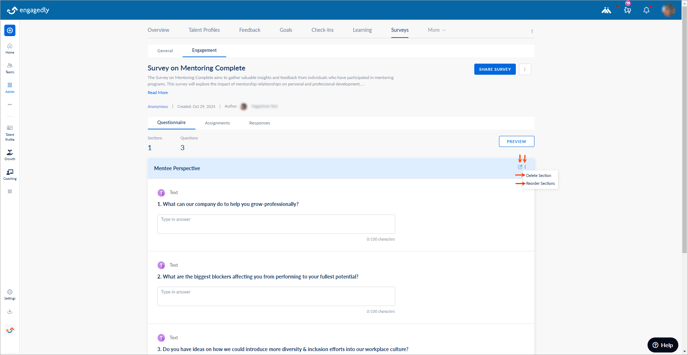
-
- Hover over each question and click the Edit
 , Copy
, Copy  , Delete
, Delete  , or Reorder
, or Reorder  icon as required.
icon as required.
- Hover over each question and click the Edit
Note: You cannot add, edit, reorder, or remove the options in a question after sharing a survey.

While editing questions, you can perform the following actions as required:
- Change the question type.
- Mark the agreement choice question as a driver.
Note: Agreement choice questions are mandatory. You can mark them as a driver question.
- Enable a follow-up text question in agreement choice and employee net promoter score question types.
- Enable mandatory for employee net promoter score and text question types.
- Enable maximum character limit for text question types.
Note: After sharing the engagement survey, you cannot
- Delete the sections
- Delete the questions
- Change the question type
You can only hide the questions, which affects the collected responses.
If respondents have already submitted their responses to an assignment, and if you edit the questionnaire, the responses of those respondents will not generate for the edited questions. You have to remove those respondents and add them again to make the edited questionnaire available to them.
After adding sections and questions to an engagement survey, you can
- Push it to the template library to make it available for other admins.
- Share it with the employees to submit their responses.