-
Getting Started
-
Marissa AI
-
Analytics
-
Engagedly Mobile App
-
Goals and OKRs
-
Performance
-
360 Feedback
-
LXP (Learning)
-
Growth
-
Real-Time Feedback
-
Meetings Module
-
Coaching
-
Team Pulse
-
Employee Social
-
Groups
-
Surveys
-
Engagement Survey
-
Rewards
-
Check-Ins
-
Integrations
-
Talent Profile
-
Skill Assessments
-
Suggestions
-
Notes
-
Resources
-
Other Apps
Create learning path
By default, anyone in the organization can create the learning path. However, the admins can manage it. Learn more in the LXP user guide for admins.
|
For Engagedly V1, navigate to Learning from the top.
|
For Engagedly V2, navigate to Apps on the left pane and select Learning.
|
- At the top right, click Manage Resources, and then click Add.
- Select Create Learning path.
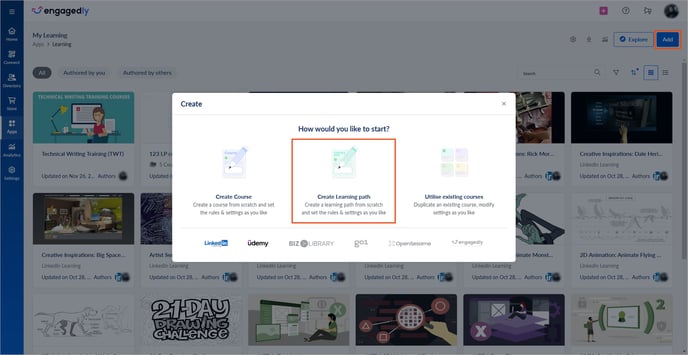
3. Type the learning path title.
Note: The Marissa ![]() icon appears only after you type the title.
icon appears only after you type the title.
If required, you can
- Upload the cover photo for the learning path.
- Click the Marissa
.png?width=18&height=20&name=Marissa%205@2x%20(2).png) Icon to generate a description, or type it manually.
Icon to generate a description, or type it manually.
4. Click Save.

The learning path is successfully created. You are redirected to the learning path edit page, where you can manage content in the Content tab and configure settings in the Configure tab.
In the Content tab, you can perform the following actions:
- Edit the author.
- Add a co-author.
- Specify the language and level.
- Add sections and courses.
- Publish the learning path.
Note: You can add co-authors for those who have the learning manager's permission. Learn more in the LXP user guide for admins.
All fields are in-line edits. Click a field to make the necessary changes.

In the Configure tab, you can perform the following actions:
- Learner outcomes
- Category path, skills, competencies, and tags
Note: You can view the categories, skills, competencies, and tags that are added to your organization.
- In the Completion Behavior field, you can customize settings for before and after course completion.
- Select Randomly or Sequentially, allowing learners to complete the courses.
- Enable Award points and Award certificate if required.
- Toggle the button to enable Comments, Ratings, or both.
Notes:
- If you enable only ratings, learners must rate the course.
- If you enable only comments, learners must comment on the course.
- If both ratings and comments are enabled, learners must rate the course but can skip commenting.

The changes are auto-saved.
After creating a learning path, you must add sections to it. You can add courses authored by you or others within each section. Learn more in Add and manage section and course to learning path.
Once sections and courses are added, you must publish the learning path and push it to the library. Learn more in Publish learning path.
After creating a learning path, you can manage it if required. Learn more in Manage learning path.


