Performance user guide for employees
Table of contents
1. Introduction
1.1. How does it work
1.2. User actions
1.3. Benefits
6. View and exportm review form
7. Submit post-review feedback
1. Introduction
A performance review is a formal process conducted by an organization to evaluate your job performance over a specific period. Its purpose is to provide you with feedback, recognize your achievements, and set goals for your improvement.
1.1. How does it work
- You receive the notifications to submit your self-review of your Performance.
- You submit your self-review.
- Your manager reviews your Performance.
- Your skip-level manager reviews your Performance (if HR/admins add them to the Performance cycle).
- You can view your manager’s rating and comments (if HR/admins enable the manager’s review visibility).
- You can request a resolution if you have any concerns about your manager’s rating and comments.
- You can sign-off the review if you agree with your manager’s rating and comments.
1. 2. User actions
You can perform the following actions in performance:
- Submit a self-review of your performance.
- View manager’s ratings and comments.
- Request a resolution.
- Sign off your performance review.
- View and export your performance review form.
- View the past reviews to compare the ratings across the performance cycles.
1.3. Benefits
- Receive constructive feedback, which helps to improve their performance.
- Training recommendations and development plans help with career growth.
2. Overview and past reviews
You can view the pending actions and your submissions in the Overview tab.
Navigate to Performance > Overview.
In the PENDING ACTIONS field, you can view the performance pending actions of
-
- Your self-review
- Your team members (if you are a manager)
- Review employees (if you are a delegated or additional reviewer)
- Your sign-off on the reviews
In the YOUR SUBMISSIONS field, you can view the Performance cycles based on the different filters.
- Click the Filter
 Icon to view the Performance cycles based on the
Icon to view the Performance cycles based on the
- Employee name
- Cycle name
- Statuses like ongoing, completed, and/or locked
- Reviewer types like delegated, additional, and manager
- Click VIEW to view the review form.
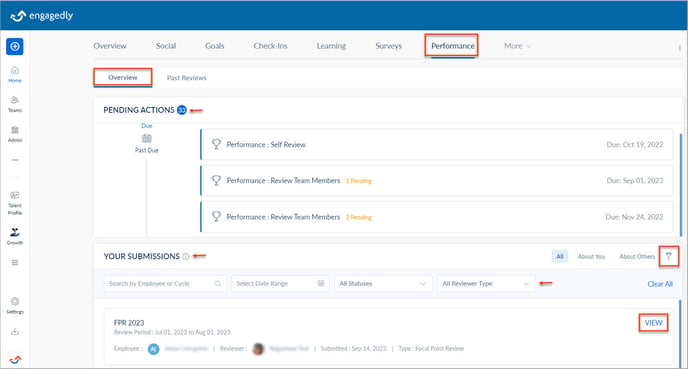
You can view your past performance review details in the Past Reviews tab.
Navigate to Performance > Past Reviews.
- Hover over the graph to view your and manager’s ratings.
- Click the cycle to open the review form.
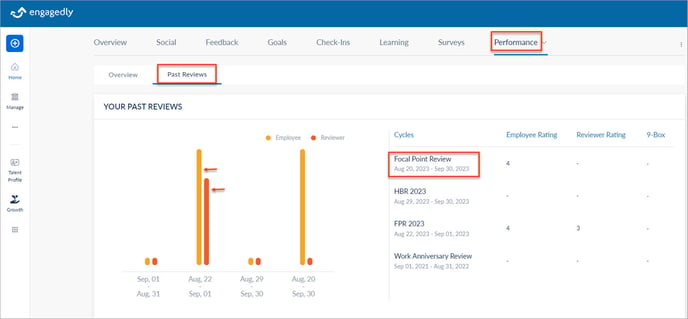
3. Submit self-review
When HR/admins launch the performance review cycle and enable the employees' self-review, you will receive pending actions on the home page, in-app, and email notifications. Learn more in Submit performance self-review.
You have to submit the review after completing it. After your submission, your manager completes their review on your performance. After your manager’s submission, you can view their ratings and comments (if HR/admins enable the manager’s review visibility to the employees).
4. Request resolution
After your manager’s submission, you will receive the notification to sign-off your review (if HR/admins enable the sign-off). You can request a resolution if you have any concerns about your manager's ratings and comments.
Resolving an issue in the performance review process involves several steps after you request a resolution. Here is a general approach that organizations might follow:
1. Employee Request:You can express concerns or disagreement with their performance review by formally requesting a resolution.
2. Notification to HR/Admin:HR/admins receive notification about your concerns.
3. Rollback of Manager's Review:HR/admins initiate a rollback of the manager's initial review, reverting the evaluation to its pre-resolution state.
4. Manager's Adjustment:Your manager revisits the performance review, considers the concerns raised, and makes necessary adjustments to the ratings and comments.
5. Resubmission of Review:The manager resubmits the revised performance review.
6. Sign off Notification:You receive a sign-off notification indicating that the review has been updated and is ready for your acknowledgment.
7. Employee Decision:You have the opportunity to review the revised feedback. You can sign off on the review if you agree with the changes.
8. HR/Admin Verification:If sign-off is enabled, HR/admins verify whether all participants involved in the performance review have acknowledged that the review process is complete.
9. Documentation:The entire process, including the initial review, resolution request, and subsequent changes, is documented for transparency and record-keeping purposes.
10. Post Review Feedback:Organizations may use the post-review feedback to improve the performance review process.
The specifics of the request resolution process may vary between the organizations. Some may have specific procedures outlined in their performance management policies, and others may involve additional layers of review or mediation. Communication and transparency throughout this process are crucial in maintaining trust and fairness in the performance review.
Learn more in Request resolution in performance review.
5. Sign-off your review
Sign-off is the formal approval of the Performance review by you and other participants (if involved), where everyone acknowledges the review process is complete. You can sign-off if you agree with our manager’s ratings and comments. Learn more in Sign-off your performance review.
6. View and export review form
You can view and export the performance review form in PDF format. You can view the resource bar at the bottom of your review form, which you can use to view past performance reviews. Learn more in View and export review form.
7. Submit post review feedback
After you sign-off your review, you receive the in-app notification and pending actions on the home page to submit the post-review feedback if HR/admins enable it in the performance cycle.
You can access the review forms in multiple ways.
- On the home page, in the pending actions, click Start.
- Click the Bell
 Icon to view the in-app notification.
Icon to view the in-app notification.
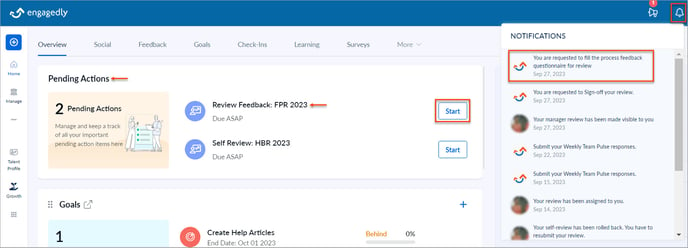
Once you open the review form
- Click Click Here at the top of the form.
- Type your feedback and click SUBMIT.
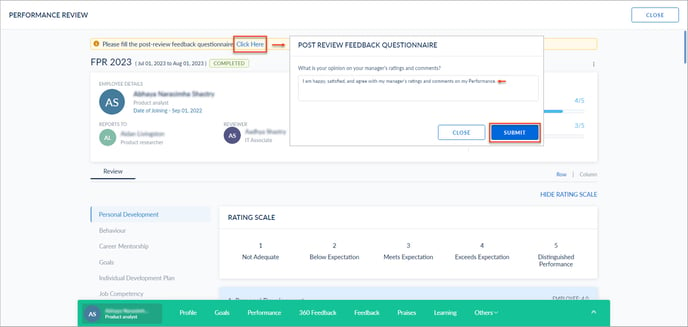
Note: You cannot edit the post-review feedback once you submit it unless HR/admins rollback your review.
Performance reviews provide valuable feedback on your job performance, supporting both personal and professional development. Your manager and HR can recommend courses and development plans to enhance your career growth. Performance reviews are a vital tool to identify areas where additional training is required for professional growth.