Share, request, and manage feedback
Admins can share feedback about any employee in the organization, request feedback from any employee, and praise them.
These features empower employees to receive continuous feedback, understand their strengths and areas for improvement, and promote skill development and career advancement.
Admins can view the shared feedback on the feedback wall and manage the feedback that they have shared.
Share feedback
Navigate to Feedback > Feedback Wall.
- Click SHARE on the right or the Plus
 Icon at the top left and select Share Feedback.
Icon at the top left and select Share Feedback. - In the About field, type the name of the employee you want to share feedback with and type your feedback.
- Select the feedback type.
Note: If the Rewards module is enabled for your organization, you can earn points for sharing feedback, as set by the admin. If you select the feedback type, Good Work, the receivers will earn points.
4. Search and select the feedback categories.
5. Select the options as required in the Feedback Visibility field and click SHARE.
Note: The options in the Feedback Visibility field are available based on the settings enabled.
Learn more in Configure feedback settings.

The feedback is posted on the feedback wall and the social feed for all employees to view.
You can enable Marissa AI when praising employees.
Click the Overflow ![]() Menu at the top right and select Enable Marissa.
Menu at the top right and select Enable Marissa.
You must select the feedback type and provide a situation, behavior, and impact that allows you to generate feedback using Marissa AI.
Learn more in Marissa, Engagedly’s AI Assistant.

Request feedback
You can request feedback about yourself and any employee in the organization.
Navigate to Feedback > Feedback Wall.
- Click REQUEST on the right or the Plus
 Icon at the top left and select Request Feedback.
Icon at the top left and select Request Feedback. - In the About field, select Me or Someone.
- If you select Someone, search and select the employee name about whom you are requesting the feedback.
- Search and select the employee name from whom you are requesting feedback.
- Type your request, providing the context for seeking feedback.
- Search and select the feedback categories and click REQUEST.
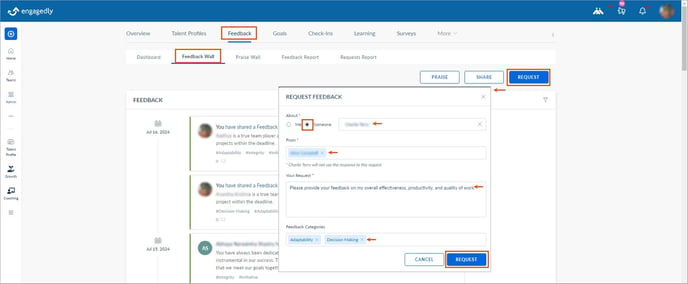
Praise
You can praise any employees in the organization.
Navigate to Feedback > Feedback Wall and click PRAISE, or
Navigate to Feedback > Praise Wall and click PRAISE.
Learn more in Praise employees.
View feedback
You can view all employees' feedback on the feedback wall.
Note: Feedback visibility depends on the admin settings and the feedback providers.
Navigate to Feedback > Feedback Wall.
On the right, click the Filter ![]() Icon to filter the feedback based on the following:
Icon to filter the feedback based on the following:
- Employee’s name
- Feedback name
- Feedback type
- Incoming and outgoing feedback
Manage feedback
After sharing feedback, you can manage it if required.
- Click the Overflow
 Menu on the right side of the feedback.
Menu on the right side of the feedback. - Select Edit, Delete, or Add to Meeting as required.
Note: The edited feedback is visible to the employees with whom you have shared it.
Learn more in Create and manage meeting.

Note: You cannot edit or delete the feedback shared by others.