Social user guide for employees
Table of contents
1. Introduction
1.1. How does it work
1.2. User actions
4. Add and manage comments on a post
1. Introduction
Engagedly's Social module provides a platform for employees to interact, share ideas, and collaborate. It facilitates knowledge sharing and learning, as employees can easily exchange information and expertise within the organization.
1.1. How does it work
You can
- Create posts to share status updates, ideas, and knowledge with anyone in the organization, or ask for help from them.
- Earn points if you create posts (if the Rewards module is enabled for your organization).
3. Like, react, and comment on your posts and others' posts to communicate and collaborate.
4. Acknowledge the helpful comment on your ask for help post.
1.2. User actions
You can perform the following actions in Social:
- Create a post
- Edit and delete a post
- React to a post
- Add comments to a post
- Edit and delete comments on a post
2. Create and manage a post
You can create posts to share your status updates, ideas, and knowledge with anyone in the organization, and ask for help from them. You can share posts with specific employees, groups, or everyone within the organization.
You can control the audience while you create the posts. You can select specific employees, groups, or everyone within the organization.
After creating a post, you can manage it. Learn more in Create and manage a post.
You can search the recent and popular posts for a more personalized and engaging experience.
- Recent: Posts are displayed in chronological order from newest to oldest.
- Popular: Posts are displayed based on activity. If a post has more likes, comments, and reactions, it appears at the top of the social feed.
Navigate to Home > Social.
Click the Recent or Popular tabs at the top right as required.
Click the Filter ![]() Icon at the top right to search the posts based on the following:
Icon at the top right to search the posts based on the following:
- Their names or keywords
- Post type
- Praise
- Points
- Birthday and anniversary
- Level unlocked
- Locations
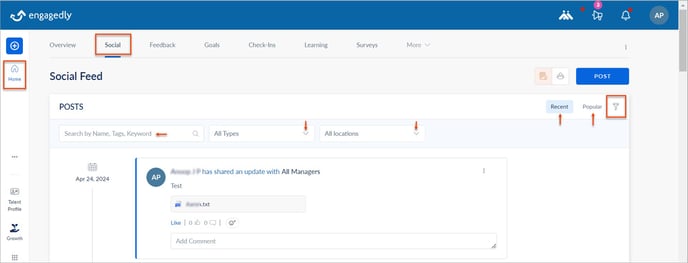
Share with groups
You can view groups within the organization only if you are a member of any group. Learn more in Introduction to Group.
You can search any group based on the following:
- By its name
- Open group
- Interest group
- Closed group
- Alphabetical or reverse order
- Recently created group
You can share posts with any group.
- At the top right, click the Group
 Icon.
Icon. - Click a group and click POST.
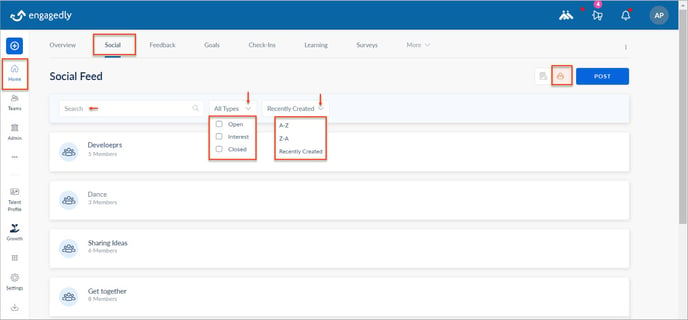
3. Reactions for a post
Reactions facilitate valuable feedback and employee engagement within the organization. Employees can express their opinions, emotions, and thoughts about the post, fostering interaction. You can like a post, unlike it, and react to it as required. Learn more in Reactions for a post.
4. Add and manage comments on a post
You can add and manage comments on a post on the social feed to facilitate communication, collaboration, and engagement within the organization. By adding comments, employees can share their thoughts, provide feedback, ask questions, and contribute to discussions related to the post. Learn more in Add and manage comments on a post.